

How to Maximize your InsurTech Spring Conference 2023 in NY
How to Maximize your InsurTech Spring Conference 2023
InsurTech Spring Conference 2023 will be the best InsurTech NY conference yet with over 800 registrations, 100+ speakers across fireside chat, 30+ panels and TED-Style talks, 30+ expo booths, and presentations by the 10 finalists of Global Early-stage Insurtech Competition.
As a lot is going on in this 2-day Insurtech 2023 Spring Conference, here are a few ideas to maximize your conference experience.
(Note: If you still have not registered for the conference, you can still do so here)
What’s covered in this document
- Logistics
- Learning
- Networking
- Social and Sharing
1. Logistics
Date: 3/29 Wed (Day 1) to 3/30 Thu (Day 2)
Start Time: On 3/29, registration starts at 9 AM, with content starting at 12 PM for the pre-event seminar and opening of the conference at 1 PM. Expo will open at 1:15 PM
Registration on the Day of [Important]: Please find the email with the ticket QR code from insurtechny@buytickets.at. When you arrive, head to the Registration Desk of InsurTech Conference 2023 and show your QR code. (Note: If you did not purchase your ticket, the original ticketholder must forward you the. Email help@insurtechny.com for help)
Doors open at 9 AM and the conference starts at 1 PM. To avoid long lines and missing your first event, we recommend arriving early.
Hotel: Gansevoort Meatpacking NYC, Hotel Chelsea, or Chelsea Savoy Hotel mainly based on proximity to the Conference Location. More on hotels here.
Conference Location: Pier 60 Chelsea Piers New York, NY
- Transportation: Closest subway stops are A, C, and E trains on 23rd and 8th ave or 1,2 Trains on 18th and 7th ave. There is also paid parking right next to the pier (see map). Otherwise, you can walk or take Uber/Taxi to the Conference.
- Directions to Conference: See below map for details
Map to Conference Location
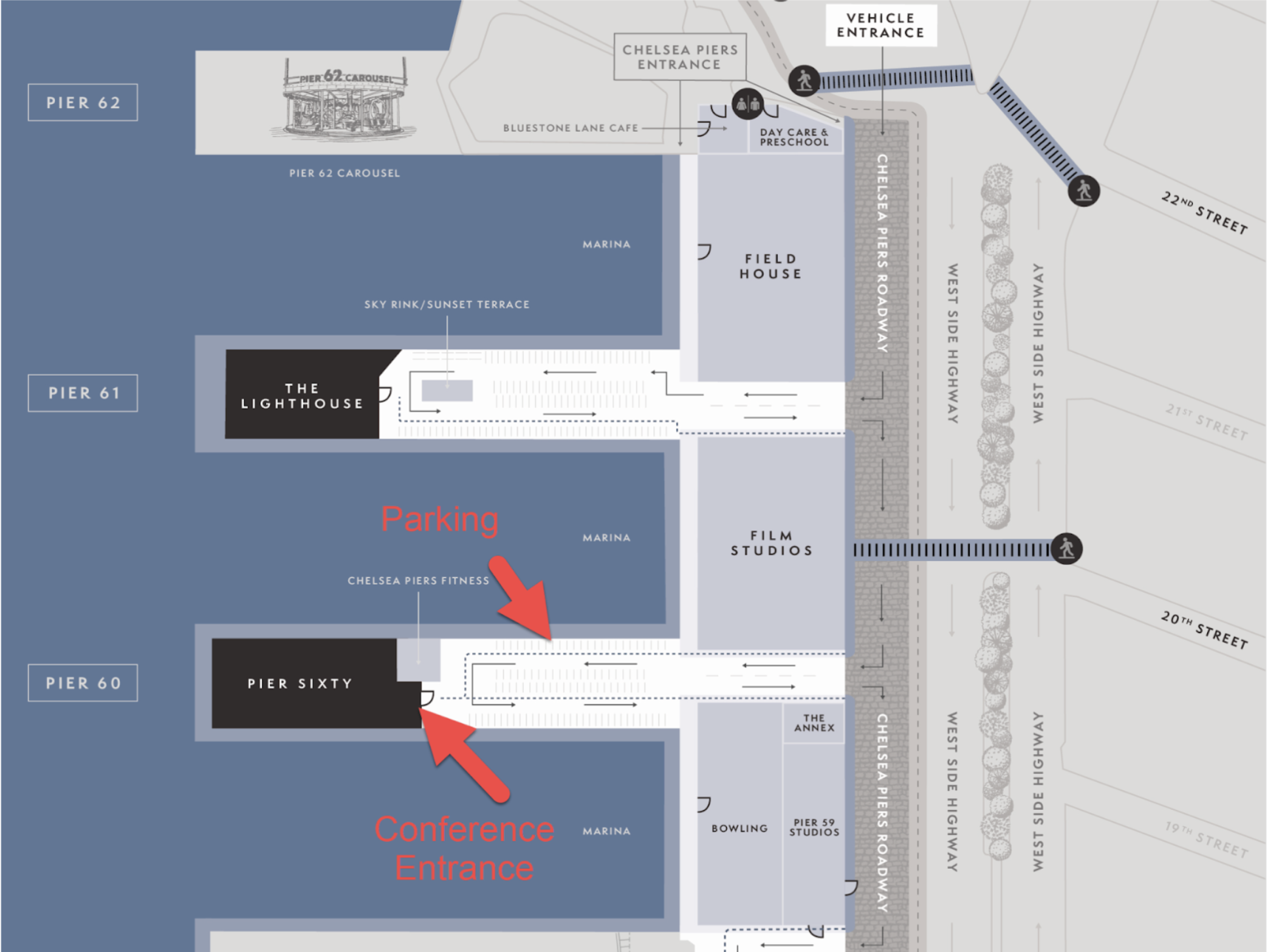
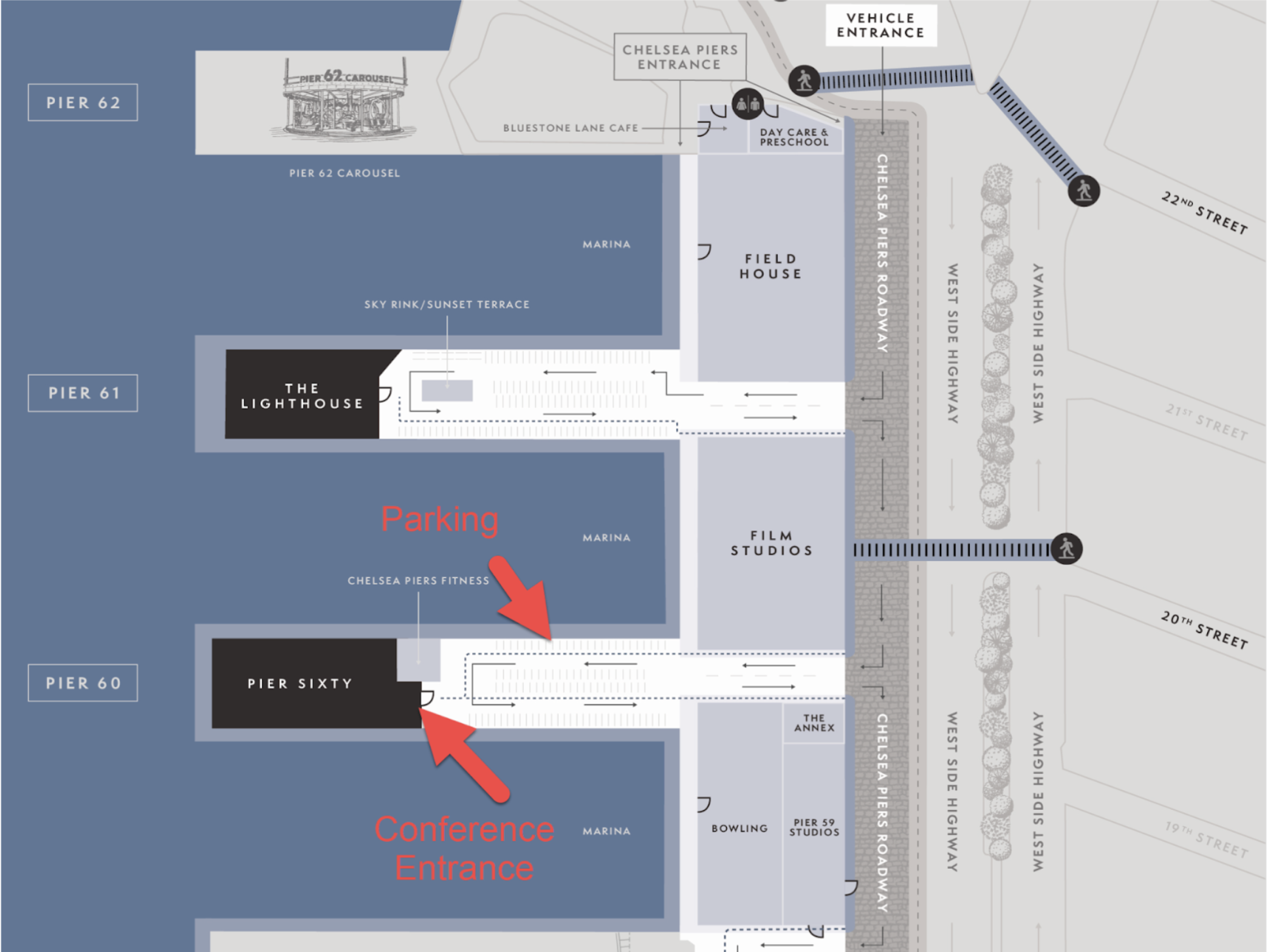
2. Learning
“Competing on Collaboration” is our Insurtech Conference 2023 theme, exploring how insurance stakeholders can collaborate for a win-win partnership. A few important notes about the content:
Content: Look at the Agenda to see which sessions you want to attend.
- P&C: Property & Casualty-specific topics across distribution, underwriting, AI, and data, general collaboration topics, customer experience, and claims. All P&C topics will be in Hall 1
- L&H: Life & Health-specific topics across distribution, underwriting, AI, and data, general collaboration topics, customer experience, and claims. All L&H topics will be in Hall 2
- All: General topics that cover both P&C and L&H, which will be in both Halls 1 and 2. In particular, take note of keynotes: “Engaging with AI-Powered InsurTechs”, “President’s Panel”, “Competing on Collaboration” and “InsurTech and Regulator Collaboration Done Right”.
Competition: Startup Finalists of the 4th annual Global Early-stage InsurTech competition will present in Hall 1 on Day 2 (10:30 AM)
Pre-Event Seminars: Pre-event seminars will be provided 1 hour before the opening of the conference on Day 1 (12 PM), which include “Insurance Claims Benchmark Study” in Hall 1 and “Finding and Retaining Superstar Talent” in Hall 2.
Agenda
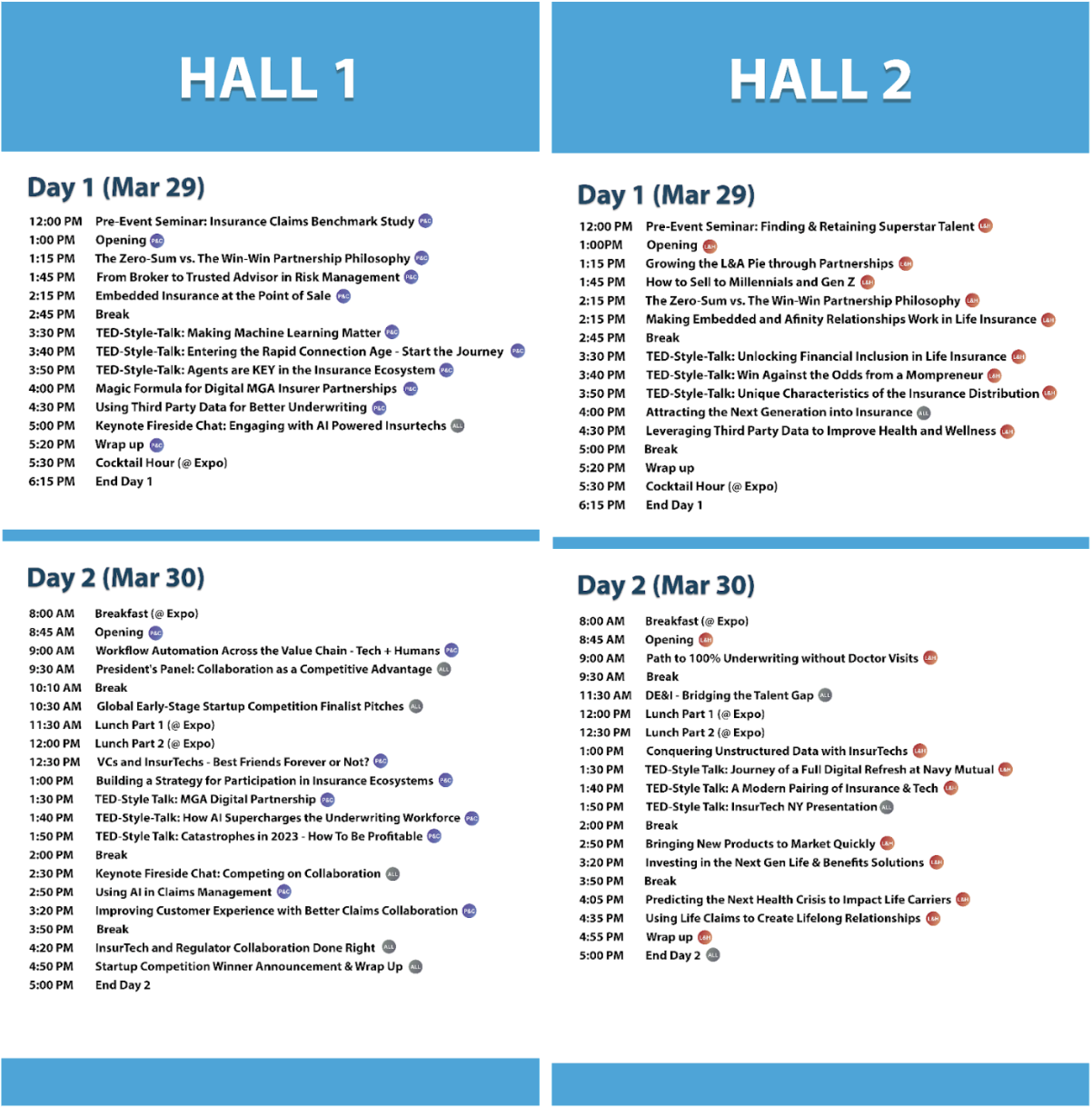
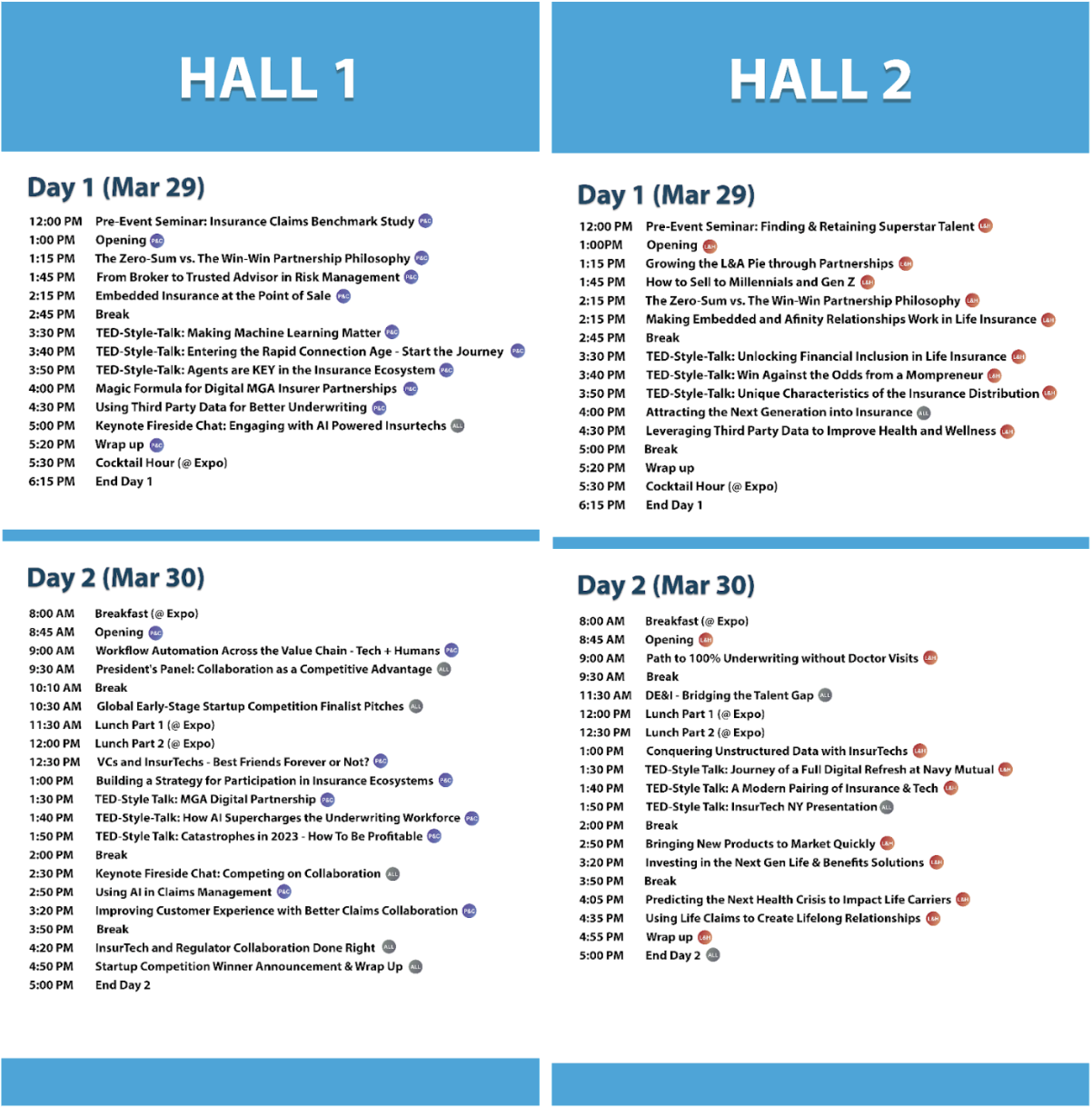
3. Networking
An important part of our conference is meeting existing and future partners. Below are some ways to find and meet attendees:
Brella Networking App: Use the networking app to schedule meetings or meet separately before or after the events on 3/29 and 3/30. All registered attendees should have received an email from Brella (noreply@brella.io) with your activation link for conference networking. If you have not, please email help@insurtechny.com
Some important items about Brella:
- Activate the Brella account. If you do not, you will not show up on the app, and people will not be able to reach out to you.
- Download the app on your phone: Apple Store link here and Android Play Store link here.
- Networking Table Assignment: When scheduling a meeting, you are automatically assigned to an open Networking table in the Networking Table section of the Expo (see map). There are 28 tables, but if we run out of tables, you can use the chat feature to meet somewhere else at the conference.
Visit Expo and Stamps Game: There are 33 booths/tables in the Expo hall area (see map). And for those interested in winning amazing prizes such as a 5-day dream vacation package ($2500 value), Bose Headphone NC700, or Apple Watch, visit and get stamps from any 25 of the 33 booths/tables, for a chance to win the prize. While visiting the booths at Spring InsurTech Conference 2023 you can talk to them to see if there are ways you can partner with them!
Cocktail Hour: On Day 1 at 5:30 PM, we are hosting a cocktail hour for all attendees. You can expect amazing drinks, hors d’oeuvres, and surprise entertainment.
Serendipitous Networking: The best relationships often come from meeting random people and forming unexpected connections. Be open-minded and embrace spontaneous mingling.
Follow-up: None of the new relationships you created at the conference will last if you did not follow up after the conference. Follow up for a call to discuss details about potential ways you can work together.
Conference Map


Stamps Game
4. Social and Sharing
Boast that you attended the InsurTech Spring Conference 2023, the first US InsurTech conference of the conference season.
Hashtags: Take pictures and post them on LinkedIn and social media of your choice! #insurtechNY #insurtechspring #insurtechconference2023 @InsurTech NY
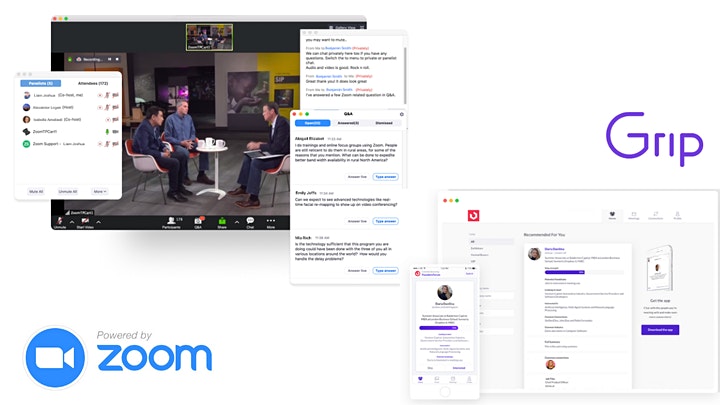
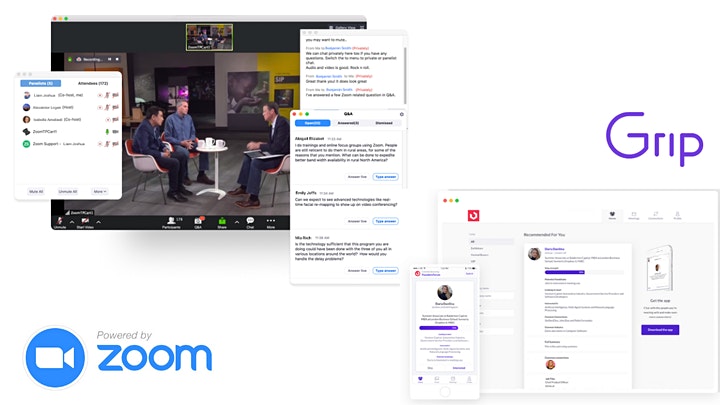
Livestream and Zoom instruction for Dec 10th event
(Note: This is a post for attendees of Dec 10th Insurtech NY Event: Emerging Technologies. If you want to join this event, you can buy your tickets here.)
We created this guide to help you maximize your Core Systems event experience.
Table of Contents
A. Win cool tech gear (e.g. Apple Airpod, Amazon Echo)
B. Access and prepare for networking (Do this now!)
C. Network on the day of the event
If you have any questions about the event, do not hesitate to reach out to us via email help@insurtechny.com.
________________________________________
A. Network with Grip and Win Tech Gear (How to Below)
Network with two attendees on 12/10 and you are added to the raffle. Networking runs from 3pm to 5pm ET. Raffles will be held at 5pm. To win, you must be present at the 5pm Zoom raffle.
You can win:
– Airpod Pro
– Chrome Cast
– Amazon Echo Dot
________________________________________
B. Access and prepare for networking
1) Login: Use a desktop browser to login: Grip App
Login credentials were sent to you via email (check spam folder). Alternatively, you can “Request a reminder” to get the BadgeID sent to your email.
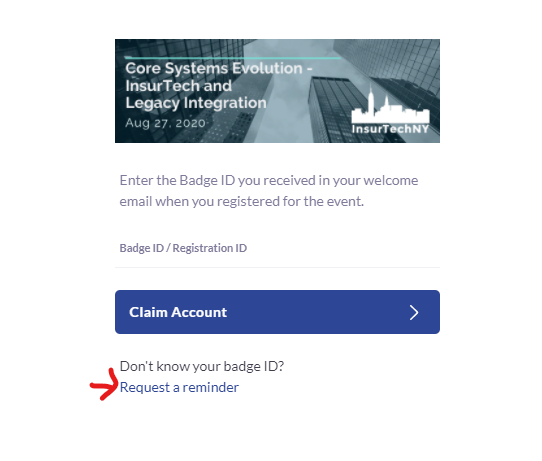
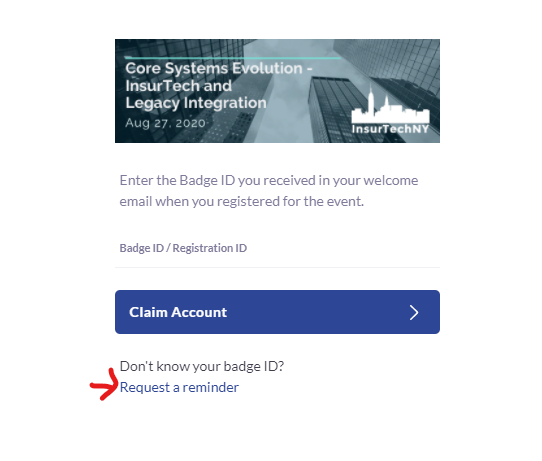
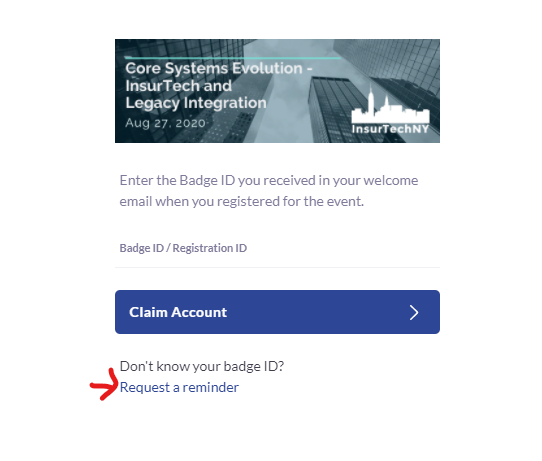
2) Setup profile: Connect your Linkedin profile to build your Grip profile. The more information you add, the better matches you will get.
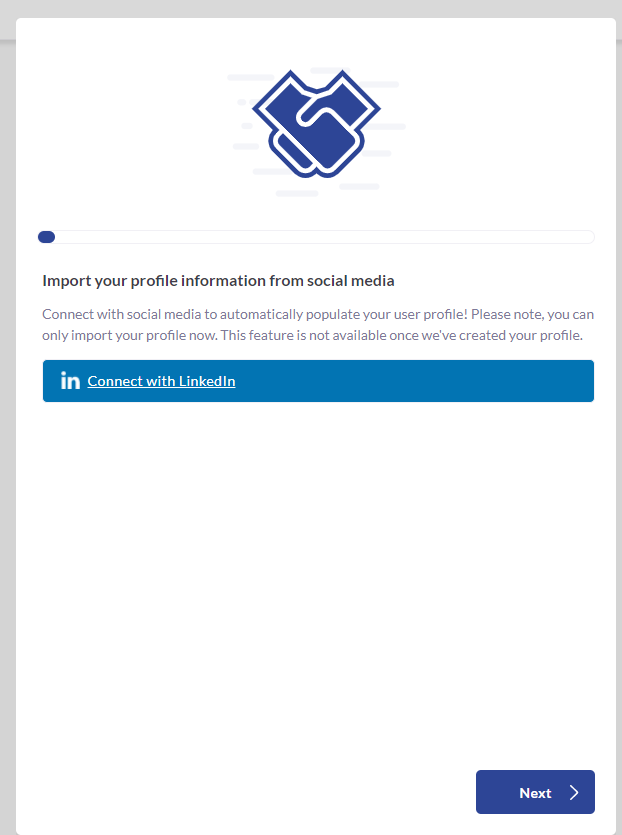
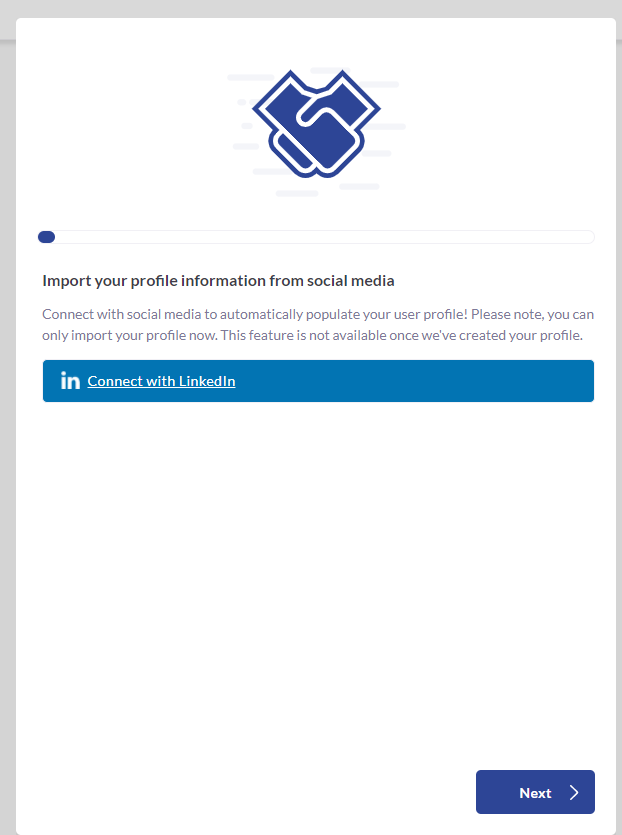
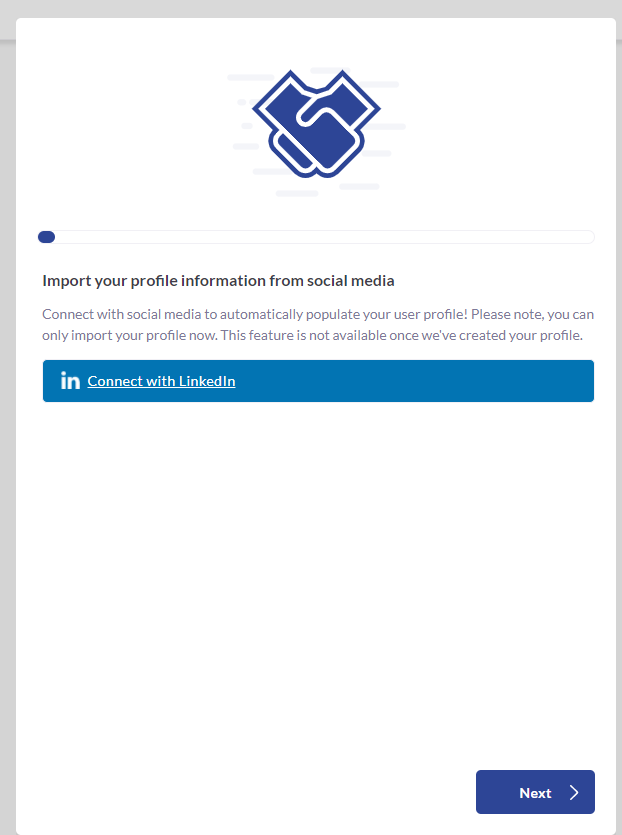
3) Find people to connect with. Couple options:
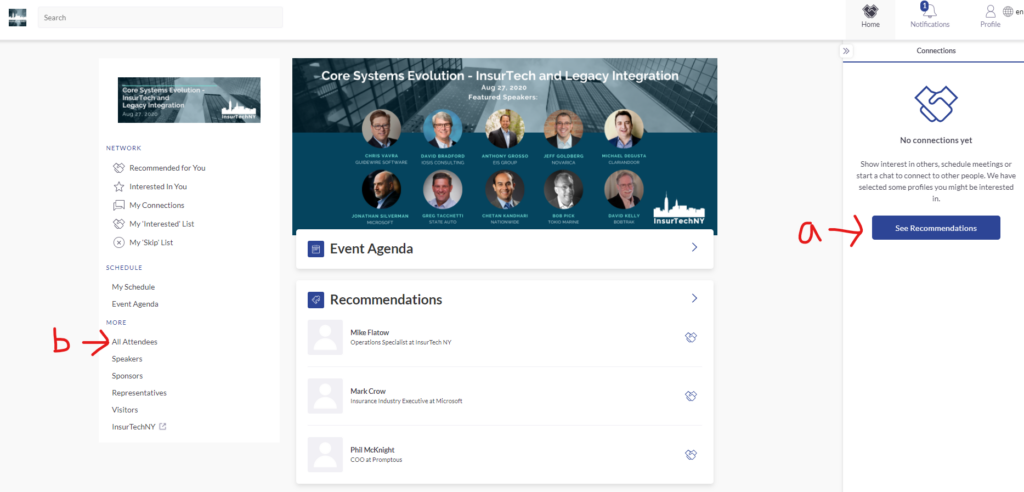
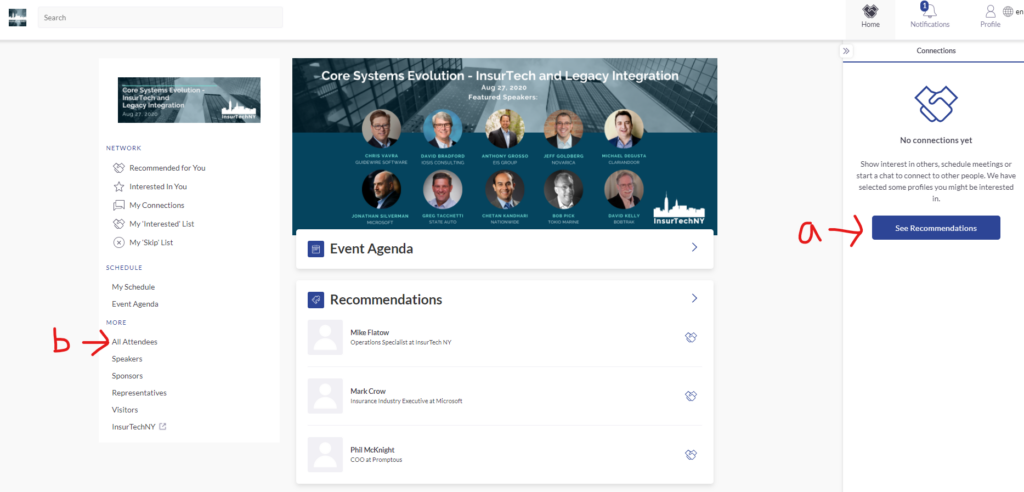
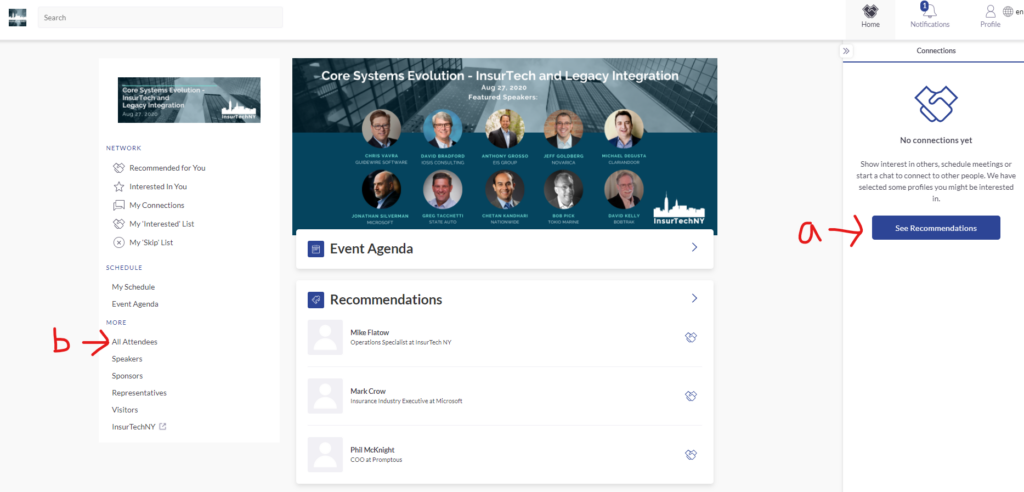
a. “See Recommendations” button. You will see a list of people that the system recommends based on your profile
b. “All attendees” link. You will see a list of attendees, which you can filter and sort to find those you are interested in meeting.
4) Schedule meeting: find a person and select “Schedule a meeting” button.
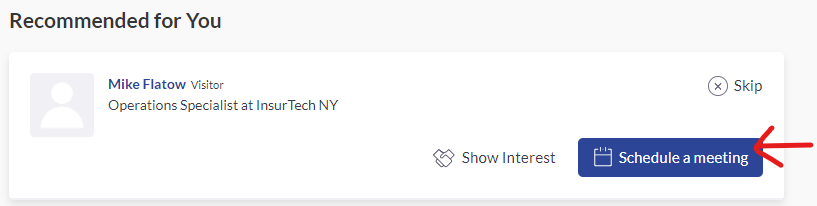
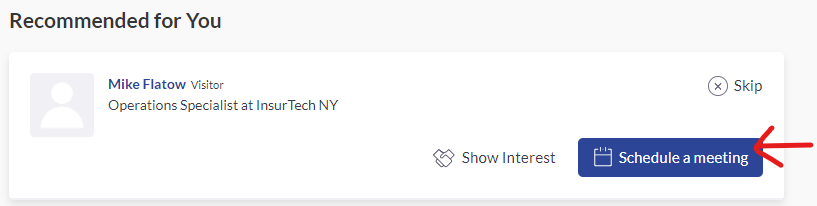
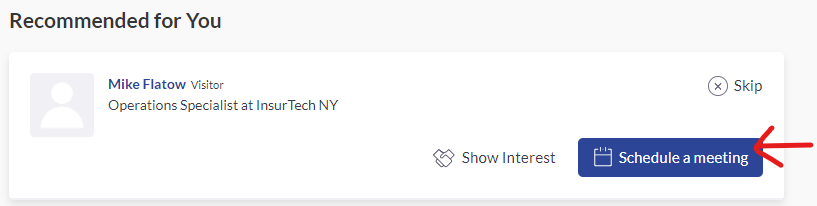
Select a 15 min time slot between 3pm and 5pm.
The location will be a virtual private video room, which will automatically be created 5 minutes before your meeting. You can also chat via text message with your meeting guest. We recommend leaving a number in there, in case the video doesn’t work.
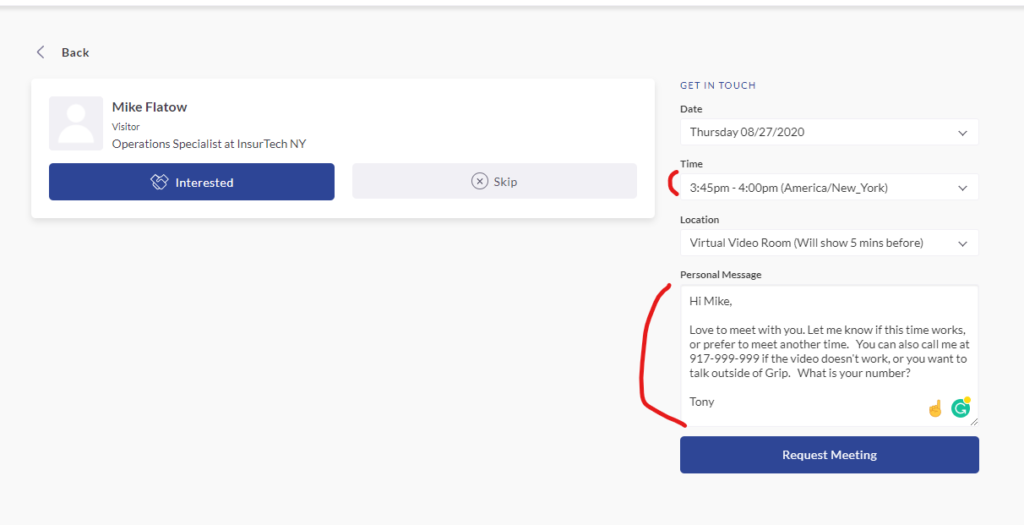
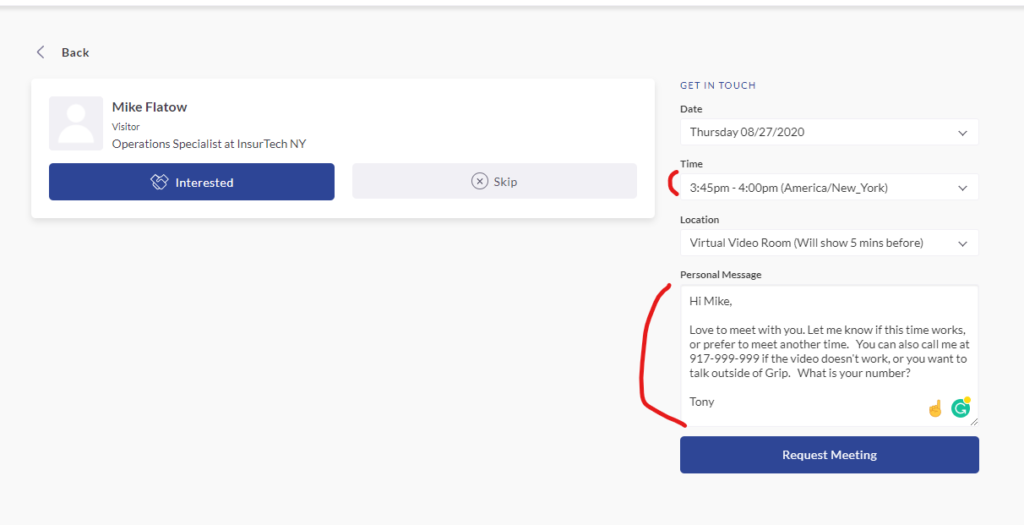
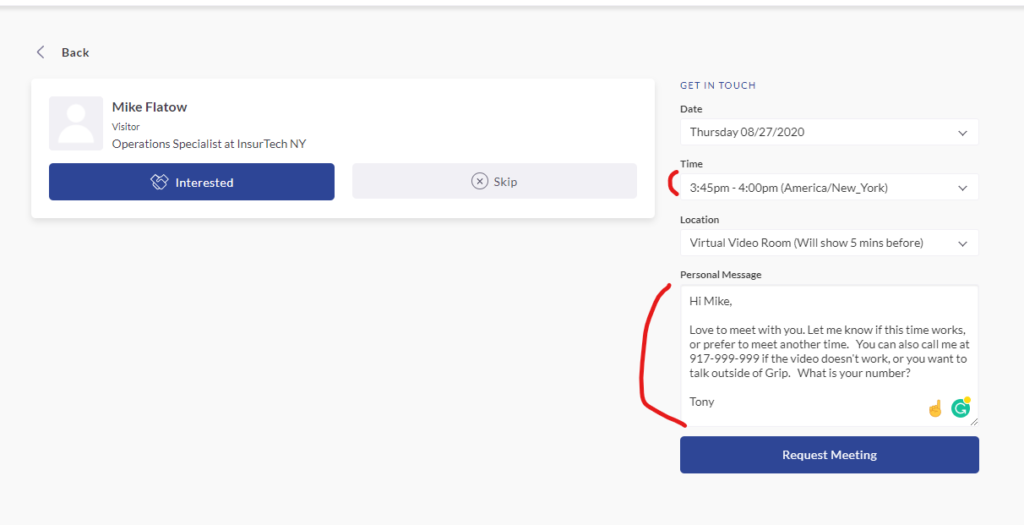
5) Accept (or reject) meeting: Other people might request a meeting with you. When they do, you will get an email like below:
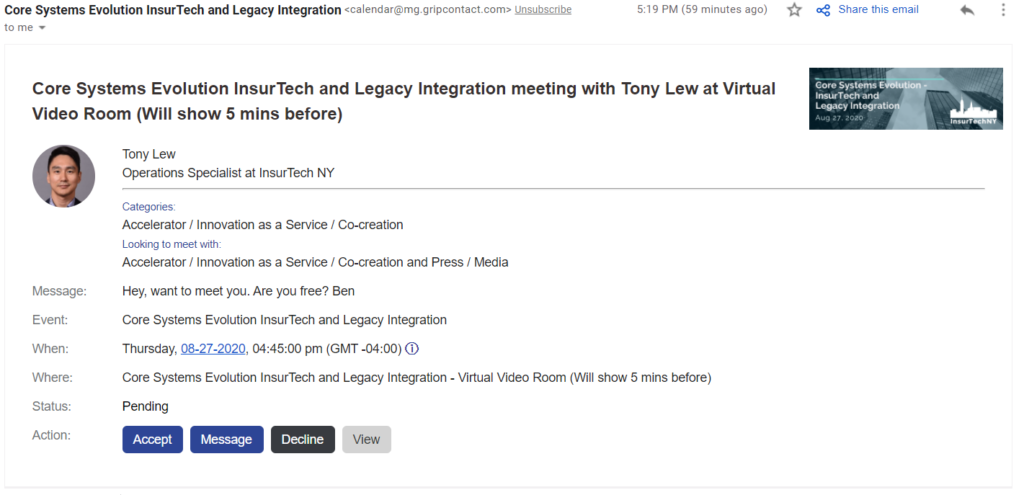
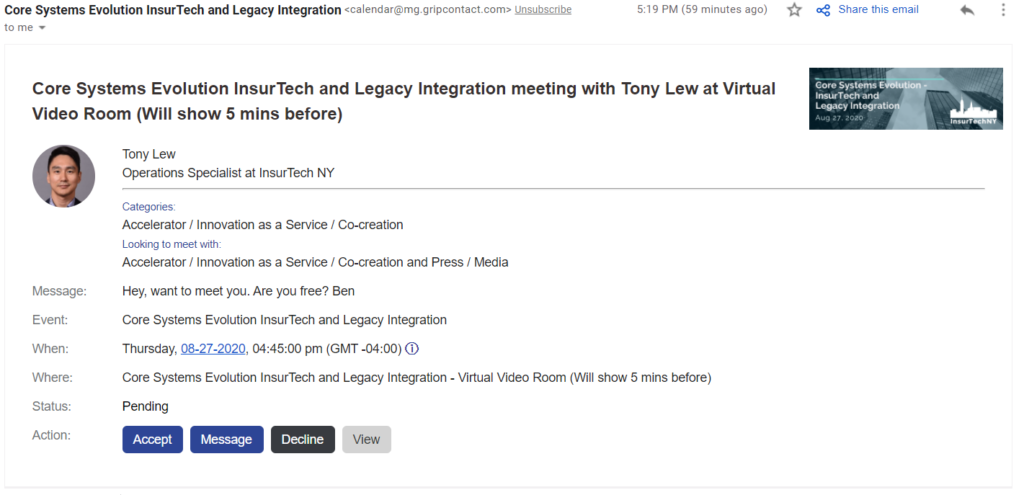
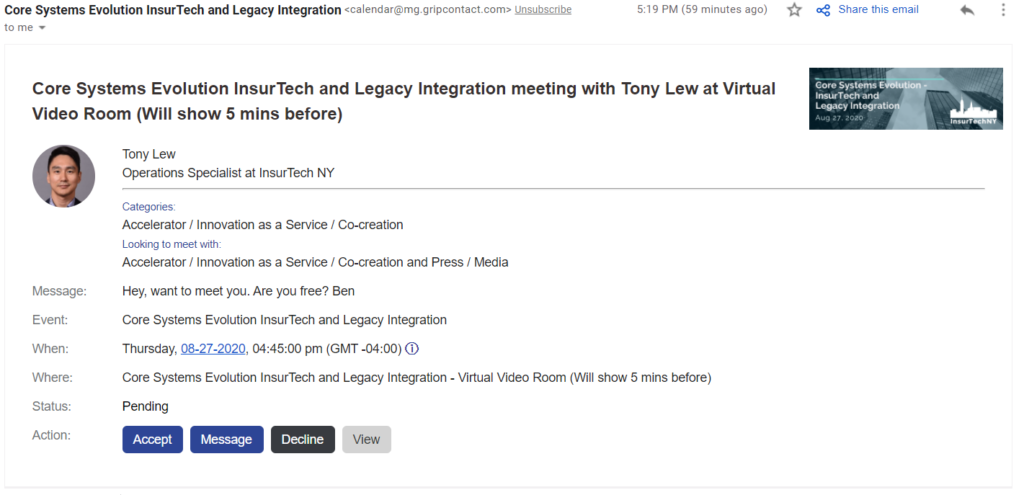
You can also check all of your meetings in the “My Schedule” link on the left of the networking app. Scroll down, and you will see your meetings from 3pm onwards.





Either way, you can choose to accept, message, reschedule or decline. Please take action on these, as you know how it feels to be left hanging.
________________________________________
C. Network on the day of the event
1) Find meeting: Go to your “My schedule” link, then click on the actual meeting you have already scheduled.





2) Join the meeting room: 5 minutes before the meeting start time, the “Open Virtual Meeting Room” button will be clickable. You can click it to join the video meeting.
3) Have a successful meeting: Once you join, there is a Chance that audio will not work, especially if you have multiple audio options on your computer. To get around this, you should click on the “Try opening the meeting in a new tab” link.
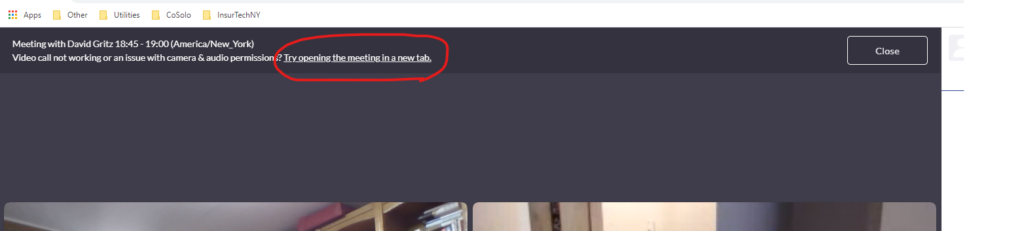
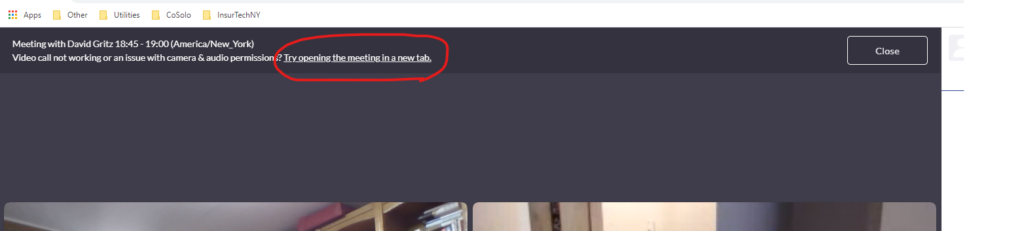
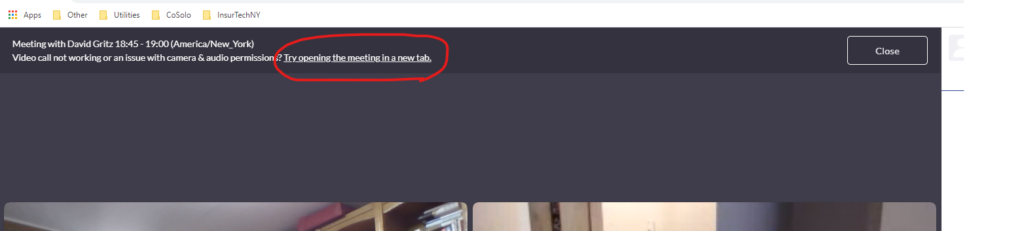
This will open a new window, which gives you options to change your audio. Click on the settings “Gear” button, and change your audio options.
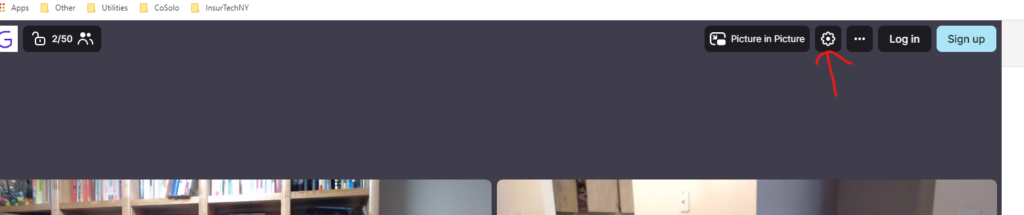
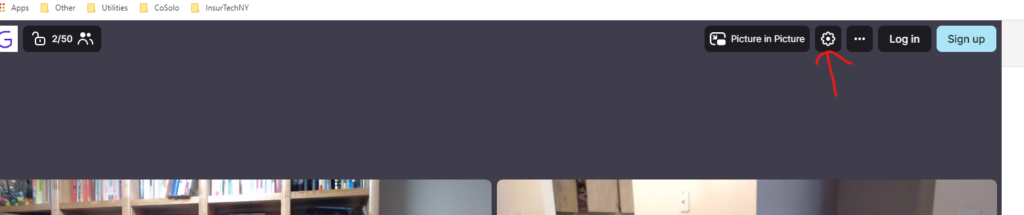
You may need to check your browser settings as well. This is a common problem among browser based video conferencing app. Below is a guide to fix it on Google Chrome Browser. It’s for a different video conferencing app but the directions are still valid. Start with #2 in the guide: https://remo1.freshdesk.com/support/solutions/articles/63000253364
5) Backup option – phone call maybe? If the above meeting method fails, just ask for a phone number and call or share your personal zoom link. You have options!
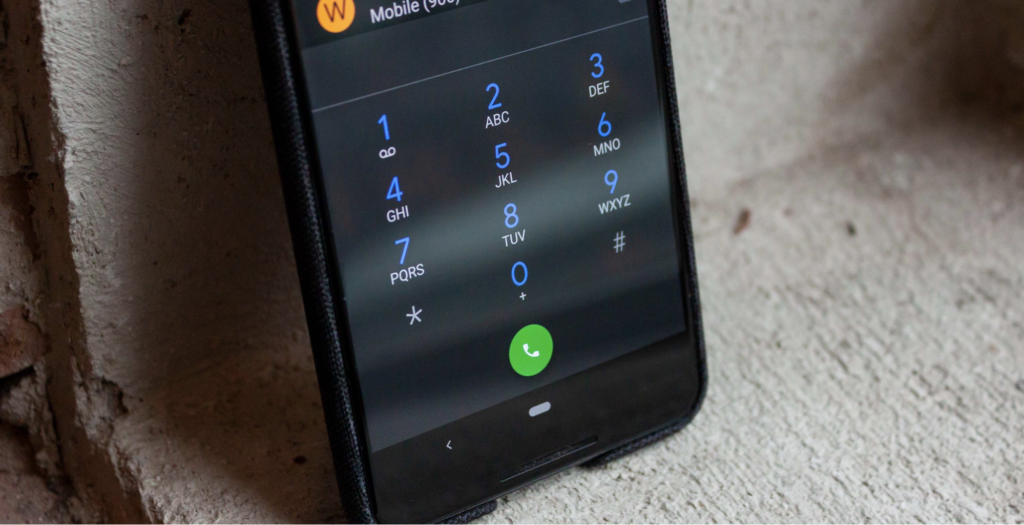
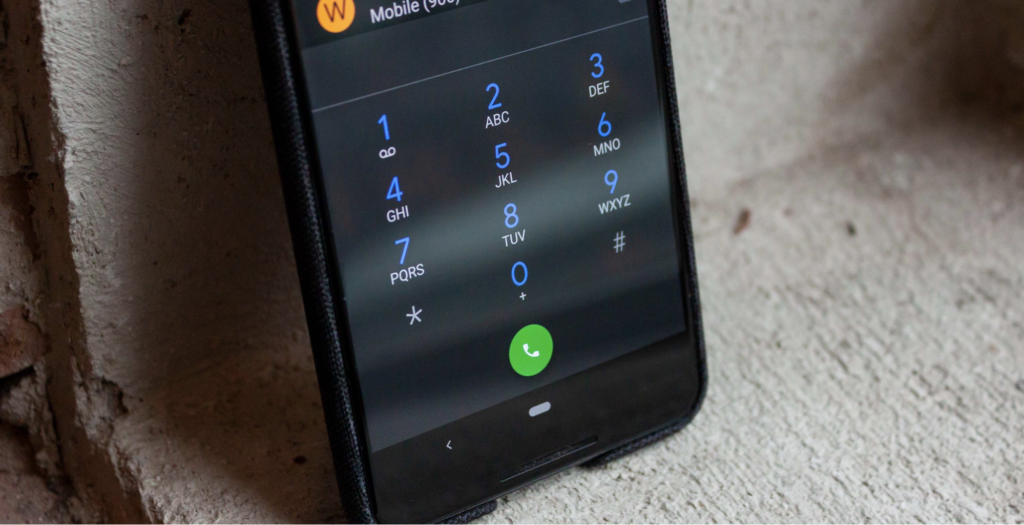
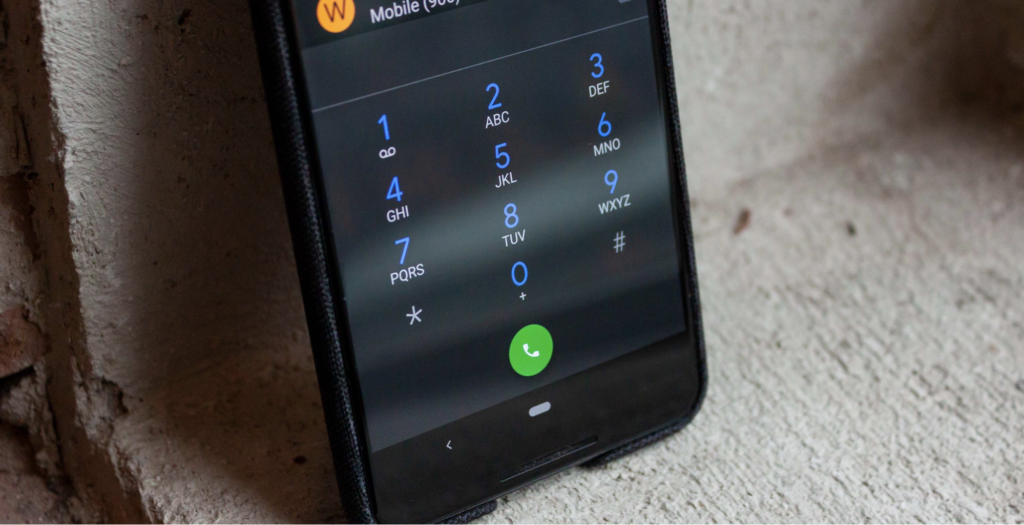
_______________________________________
D. Watch the live stream presentations
You can watch the presentation in the same networking app, or the zoom link provided in the email, Eventbrite page, or the calendar invite.
You just need an internet connection to watch the webinar. Once you are done with the presentations, you can start networking through the process described above.
Then come back to the same live stream again at 5pm ET to watch the raffle.
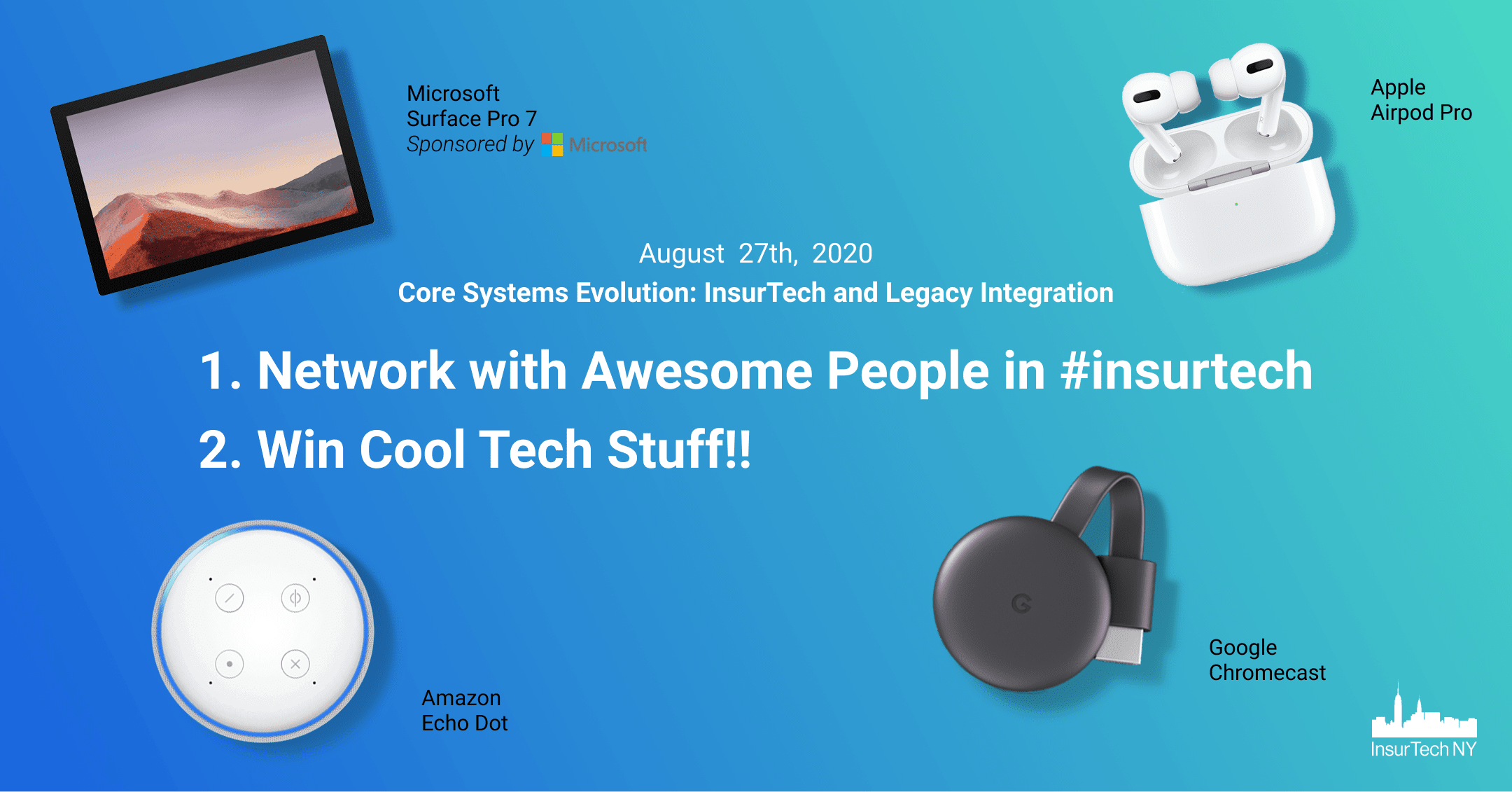
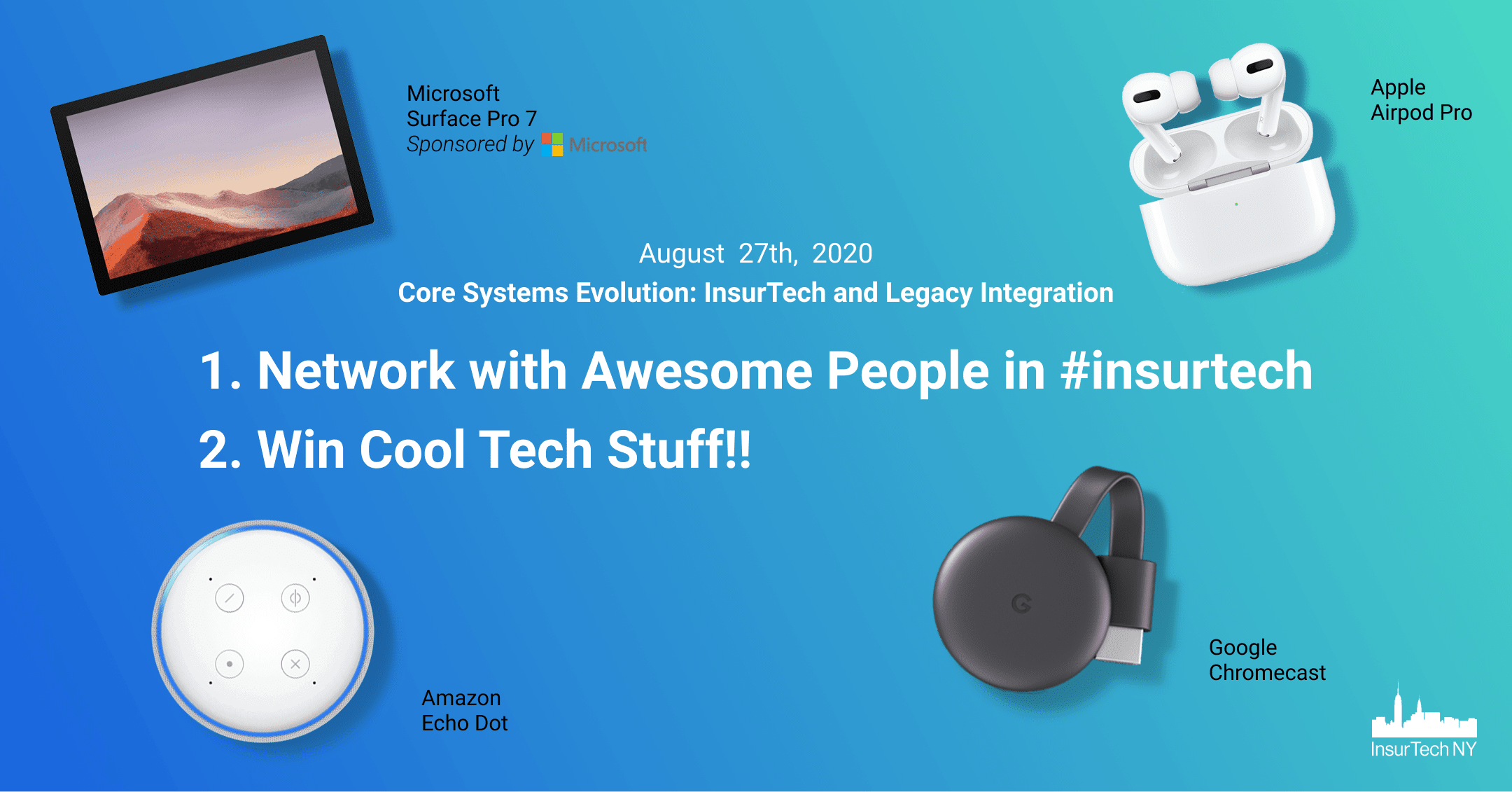
Networking and Zoom instruction for Aug 27th event
(Note: This is a post for attendees of August 27th Insurtech NY Event: Core Systems Evolution. If you want to join this event, you can buy your tickets here.)
We created this guide to help you maximize your Core Systems event experience.
Table of Contents
A. Win cool tech gear (e.g. Microsoft Surface, Apple Airpod)
B. Access and prepare for networking (Do this now!)
C. Network on the day of the event
If you have any questions about the event, do not hesitate to reach out to us via email help@insurtechny.com.
________________________________________
A. Network with Grip and Win Tech Gear (How to Below)
Network with two attendees on 8/27 and you are added to the raffle. Networking runs from 3pm to 5pm ET. Raffles will be held at 5pm. To win, you must be present at the 5pm Zoom raffle.
You can win:
– Microsoft Surface Pro 7 (Sponsored by Microsoft)
– Airpod Pro
– Chrome Cast
– Amazon Echo Dot


________________________________________
B. Access and prepare for networking
1) Login: Use a desktop browser to login: Grip App
Login credentials were sent to you via email (check spam folder). Alternatively, you can “Request a reminder” to get the BadgeID sent to your email.
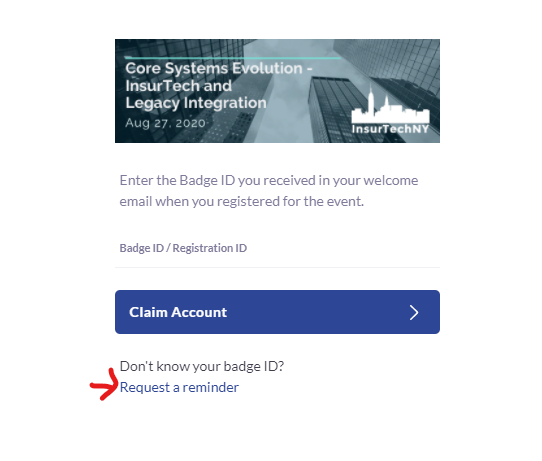
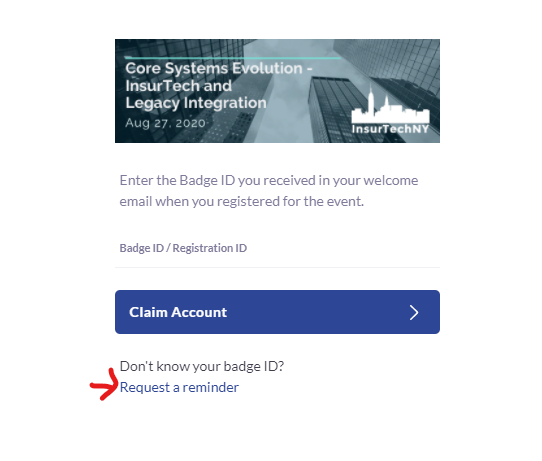
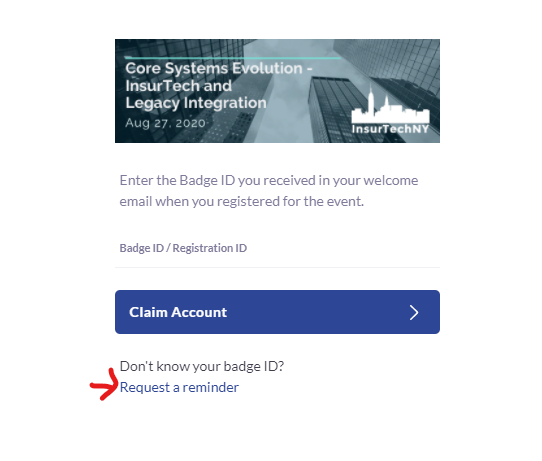
2) Setup profile: Connect your Linkedin profile to build your Grip profile. The more information you add, the better matches you will get.
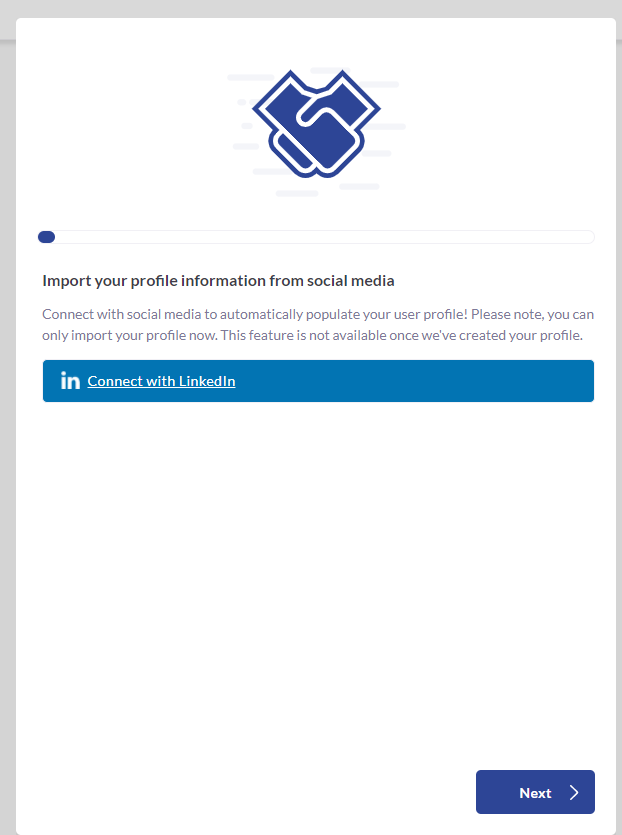
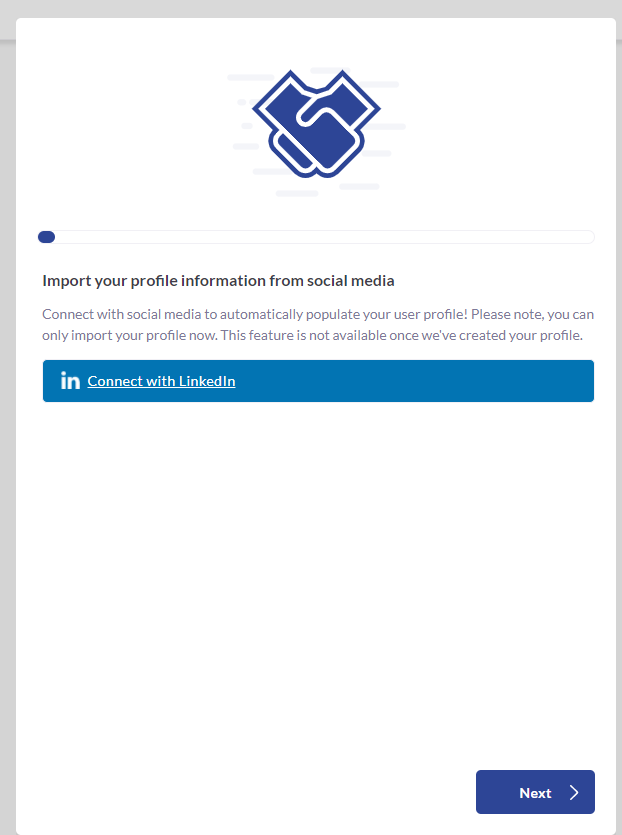
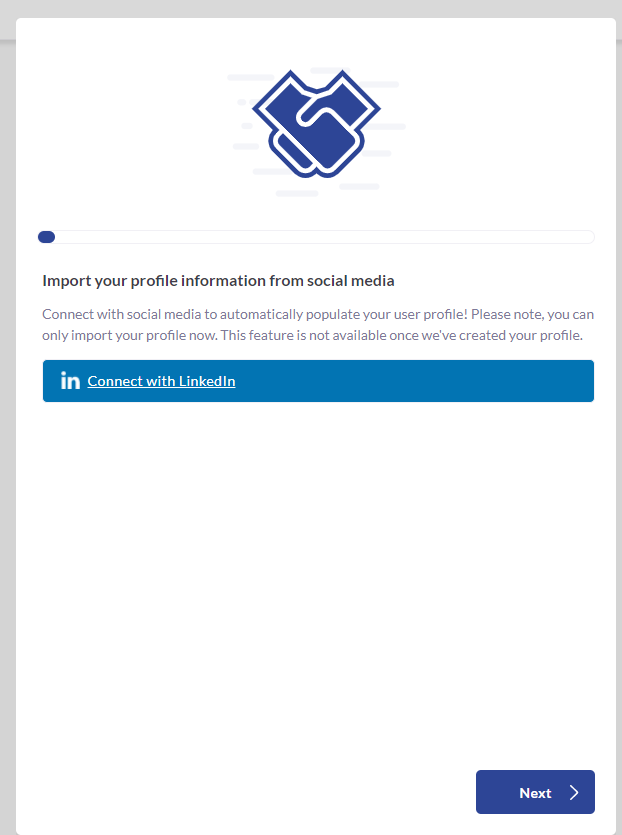
3) Find people to connect with. Couple options:
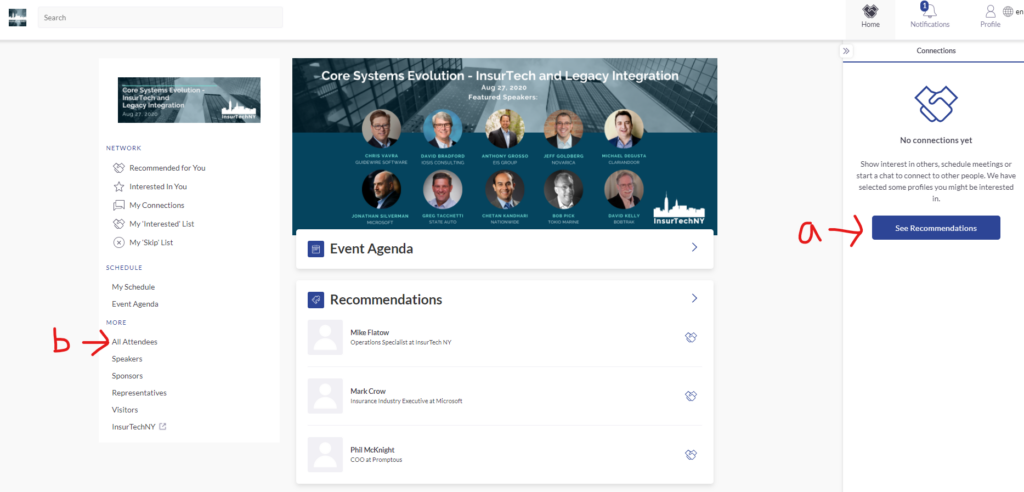
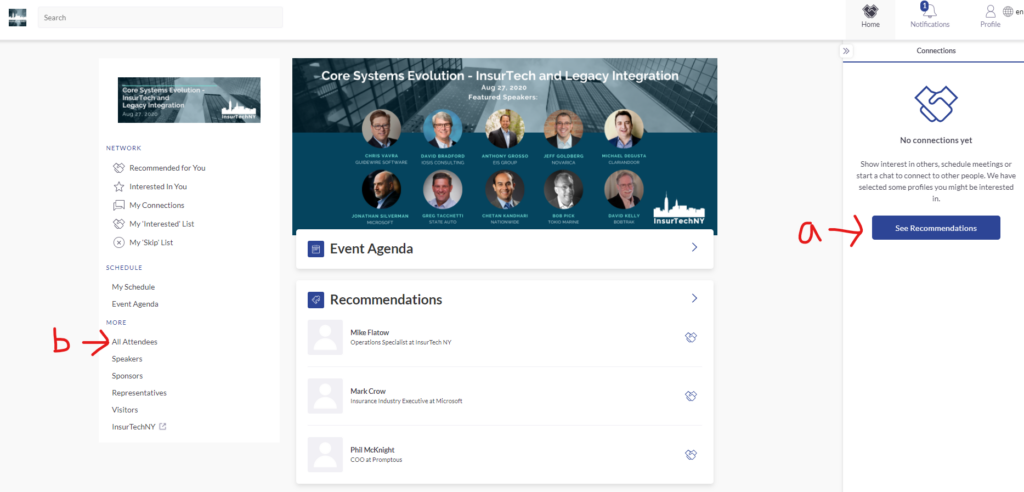
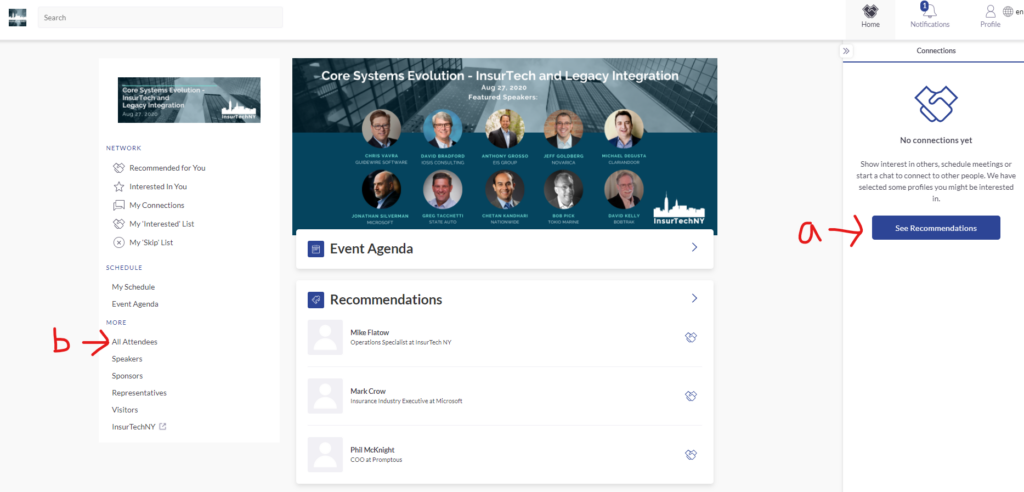
a. “See Recommendations” button. You will see a list of people that the system recommends based on your profile
b. “All attendees” link. You will see a list of attendees, which you can filter and sort to find those you are interested in meeting.
4) Schedule meeting: find a person and select “Schedule a meeting” button.
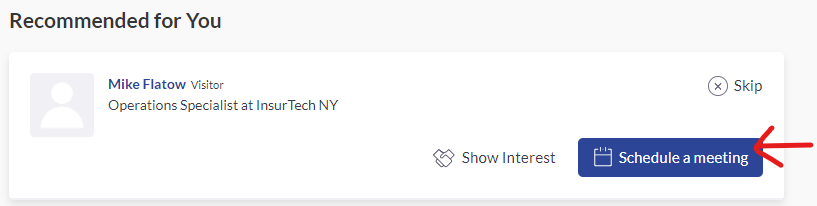
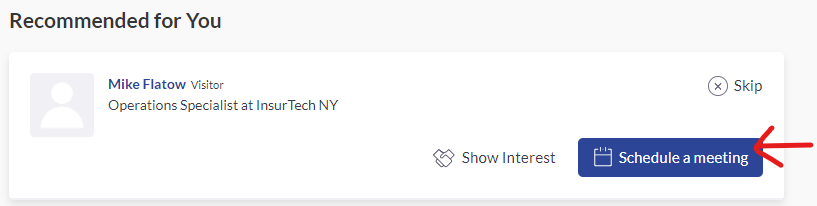
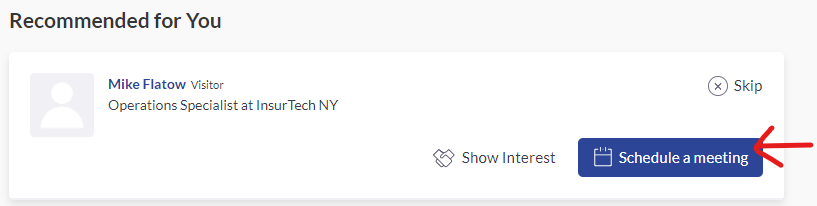
Select a 15 min time slot between 3pm and 5pm.
The location will be a virtual private video room, which will automatically be created 5 minutes before your meeting. You can also chat via text message with your meeting guest. We recommend leaving a number in there, in case the video doesn’t work.
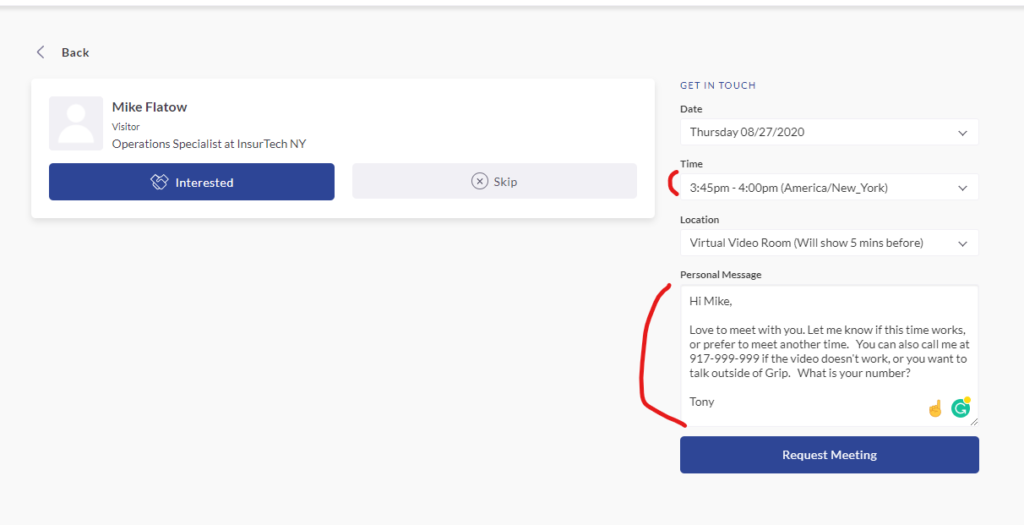
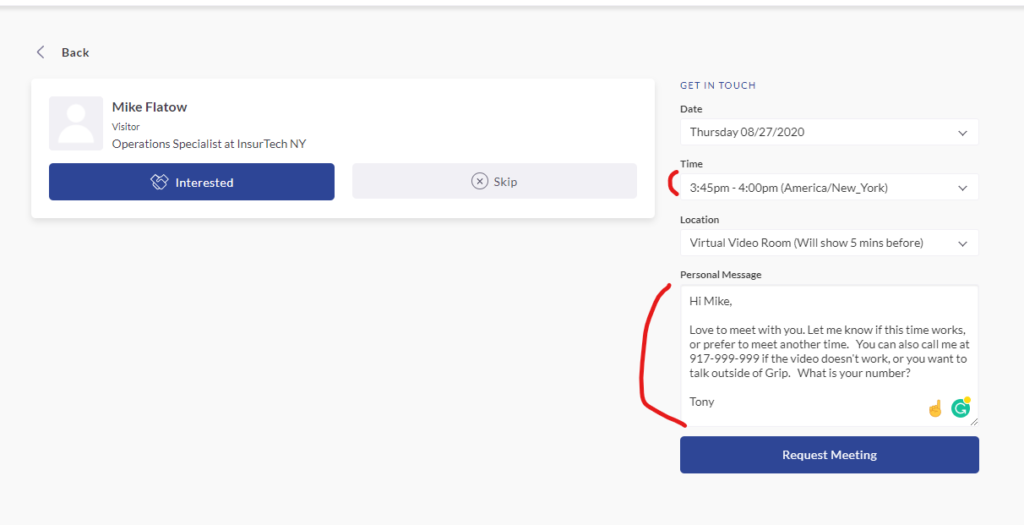
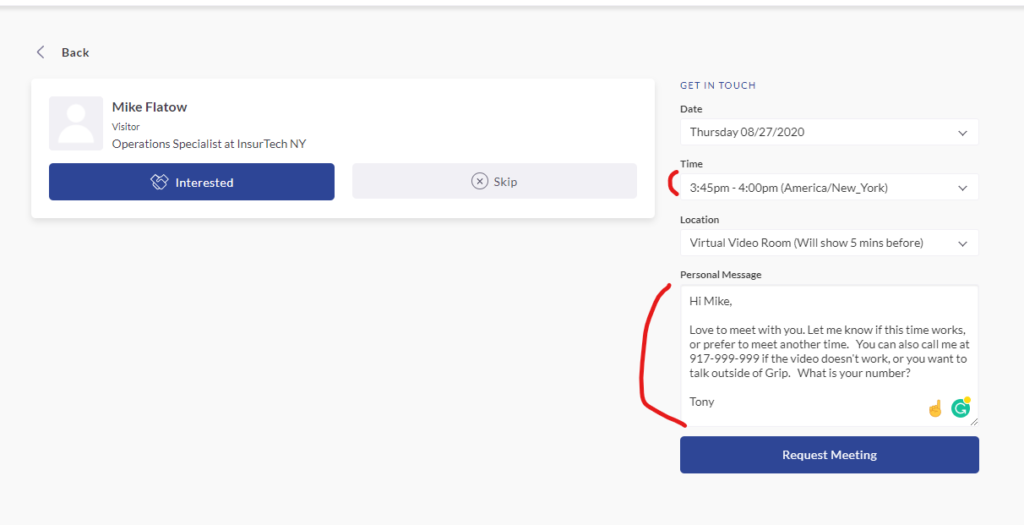
5) Accept (or reject) meeting: Other people might request a meeting with you. When they do, you will get an email like below:
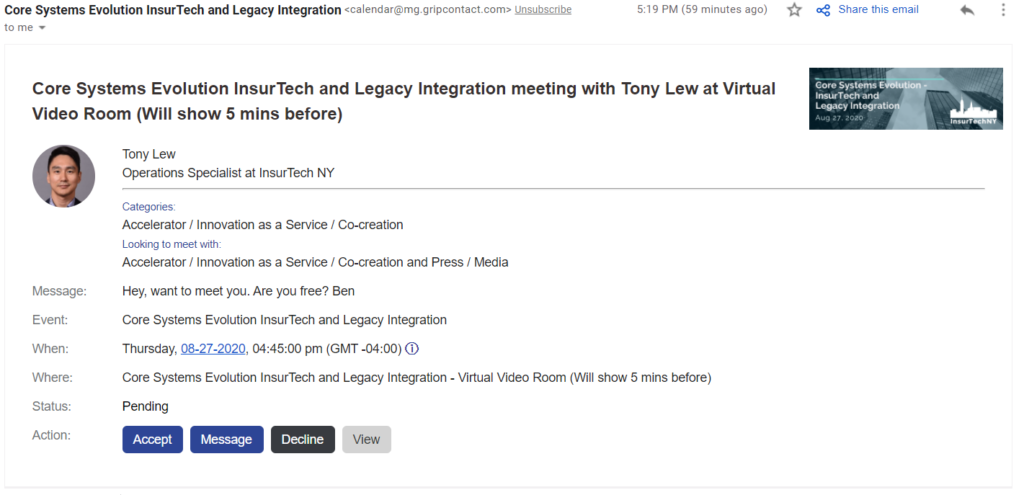
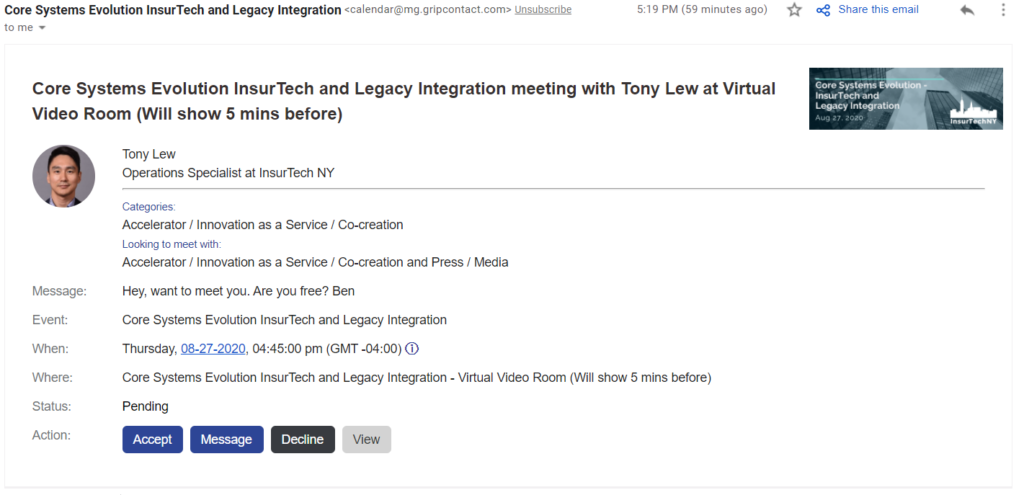
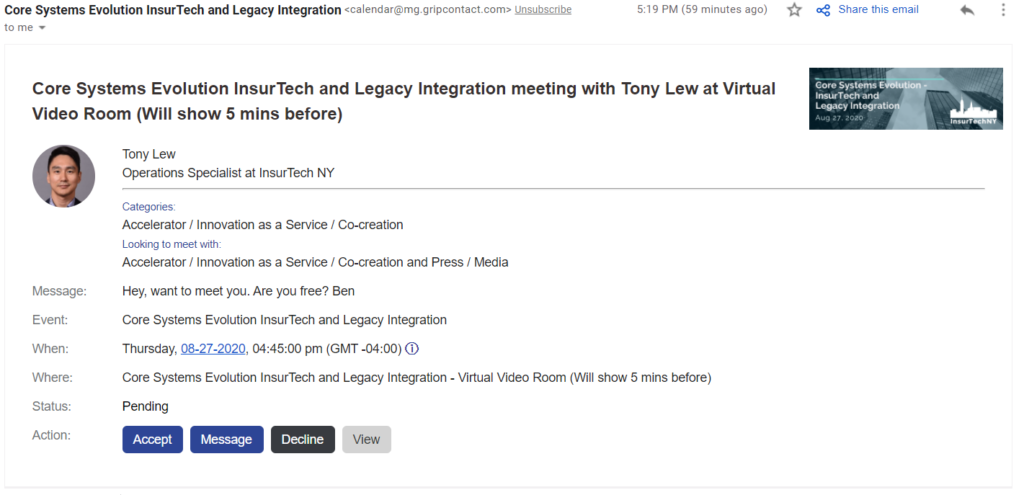
You can also check all of your meetings in the “My Schedule” link on the left of the networking app. Scroll down, and you will see your meetings from 3pm onwards.





Either way, you can choose to accept, message, reschedule or decline. Please take action on these, as you know how it feels to be left hanging.
________________________________________
C. Network on the day of the event
1) Find meeting: Go to your “My schedule” link, then click on the actual meeting you have already scheduled.





2) Join the meeting room: 5 minutes before the meeting start time, the “Open Virtual Meeting Room” button will be clickable. You can click it to join the video meeting.
3) Have a successful meeting: Once you join, there is a good chance that audio will not work, especially if you have multiple audio options on your computer. To get around this, you should click on the “Try opening the meeting in a new tab” link.
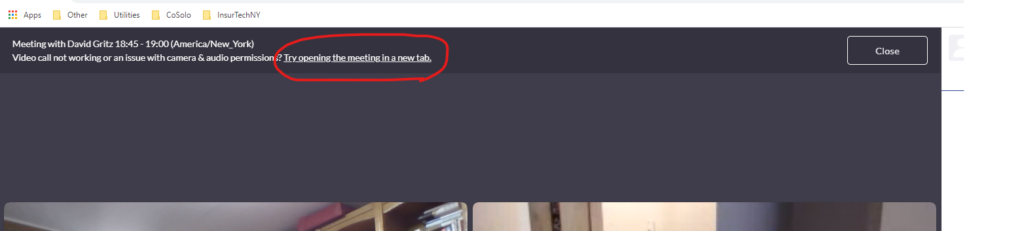
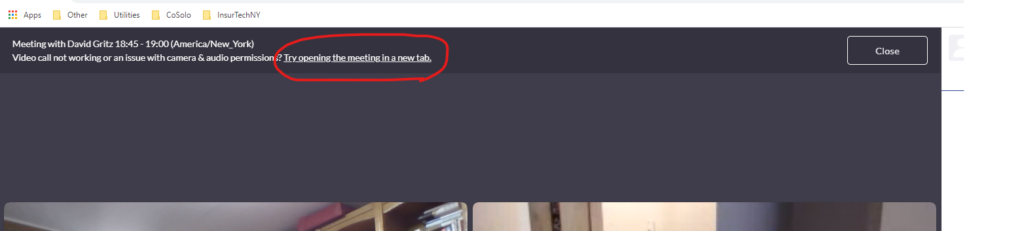
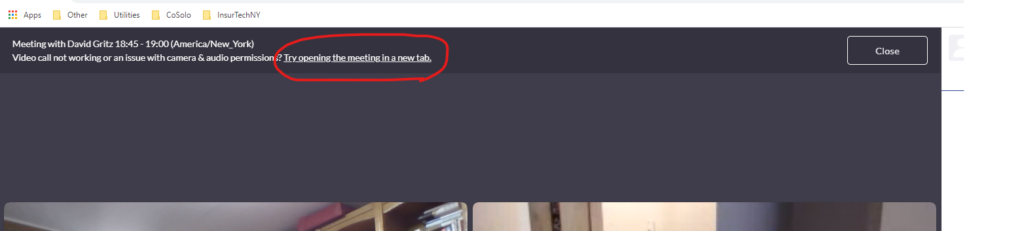
This will open a new window, which gives you options to change your audio. Click on the settings “Gear” button, and change your audio options.
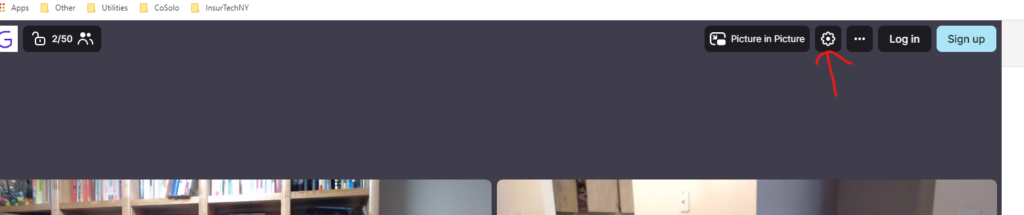
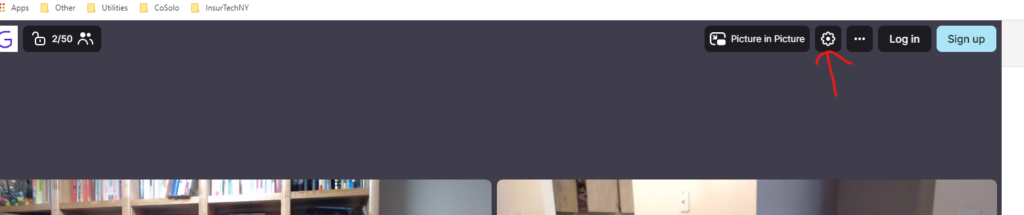
You may need to check your browser settings as well. This is a common problem among browser based video conferencing app. Below is a guide to fix it on Google Chrome Browser. It’s for a different video conferencing app but the directions are still valid. Start with #2 in the guide: https://remo1.freshdesk.com/support/solutions/articles/63000253364
5) Backup option – phone call maybe? If the above meeting method fails, just ask for a phone number and call or share your personal zoom link. You have options!
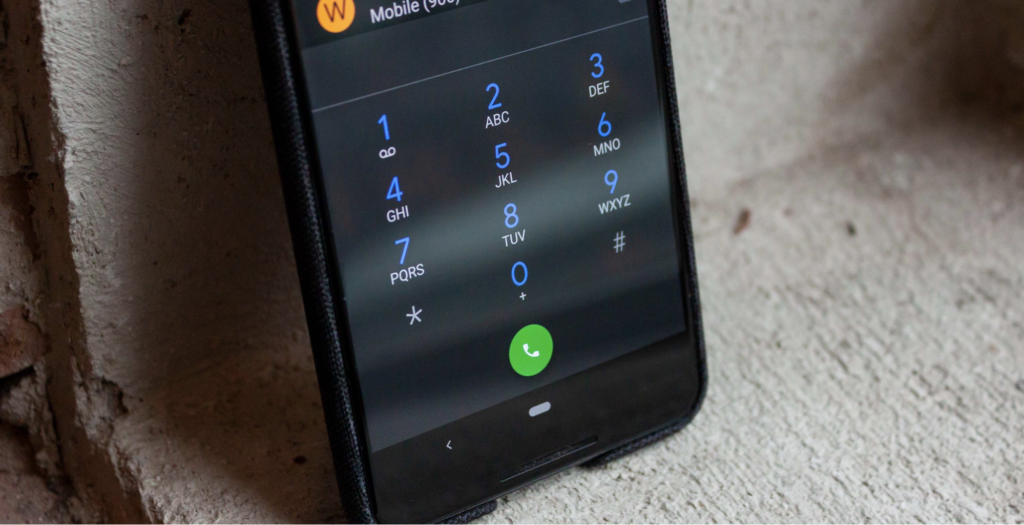
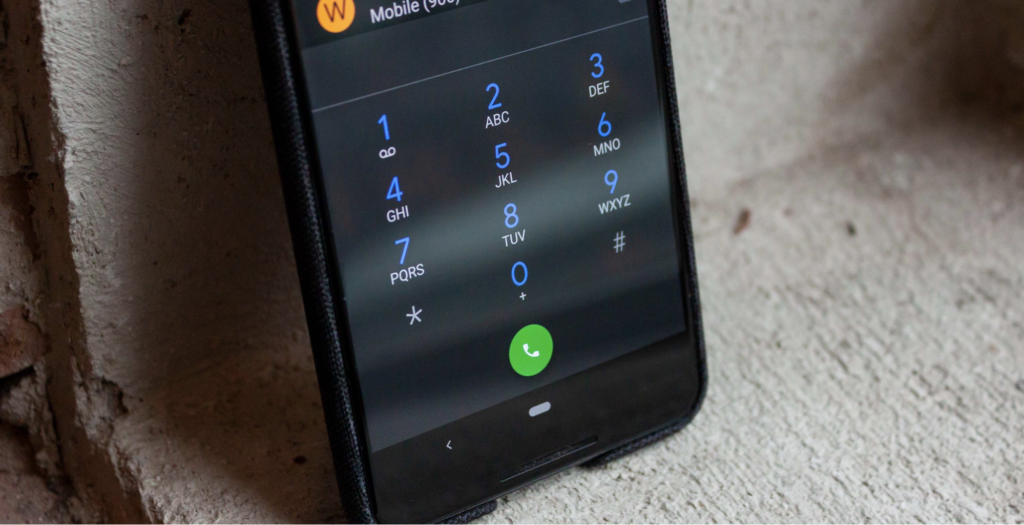
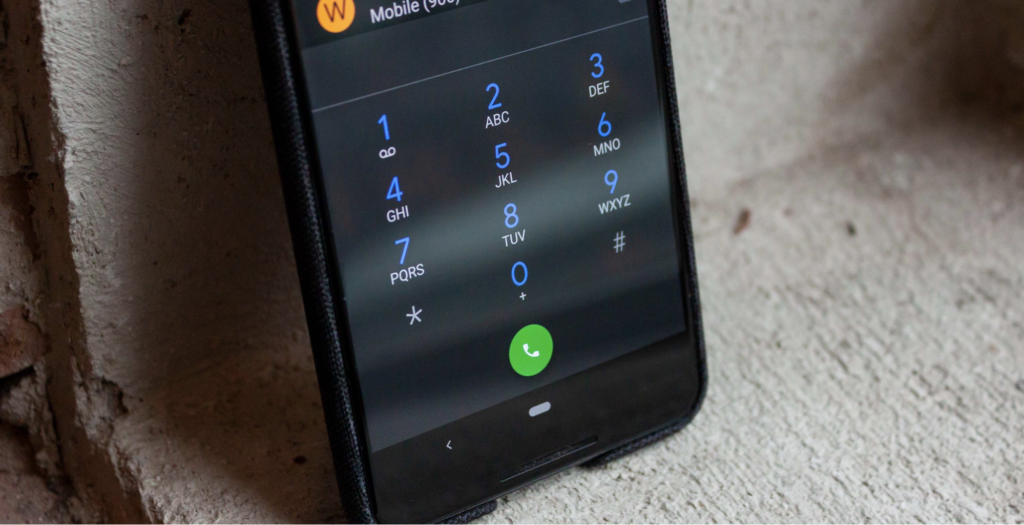
_______________________________________
D. Watch the presentations
Follow the zoom link that will be provided via email, on the Eventbrite page, or the calendar invite (Same link will be provided across multiple channels).
You just need an internet connection to watch the webinar. Once you are done with the presentations, you can start networking through the process described above.
Then come back to the same zoom link again at 5pm ET to watch the raffle.
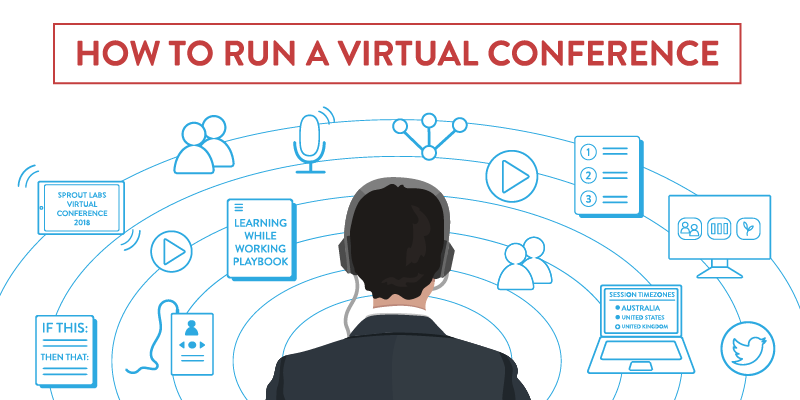
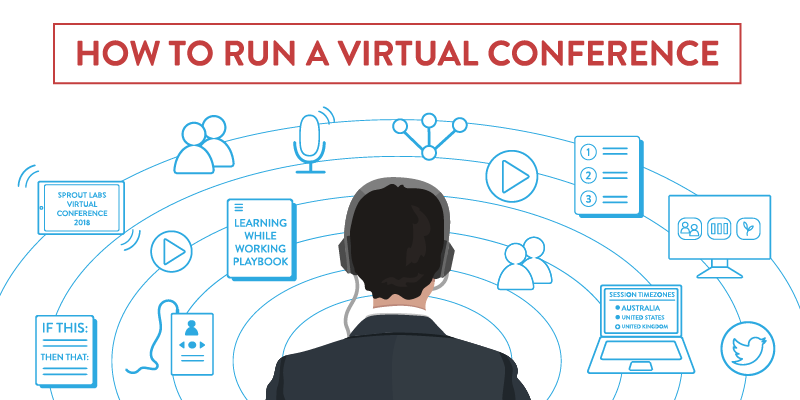
Guide: How to Convert a 500 Person Conference to 100% Virtual in 7 Days
How to Convert a 500 Person Conference to 100% Virtual in 7 Days
(Edit: Updated March 26 with tech-guide for speakers link)
On March 12, 2020, we faced a daunting challenge. Our March 19 New York City based in-person conference was 7 days away and people were starting to think the sky was falling. The night before, Trump had just announced a ban on all European flights. The US just hit 500 confirmed cases of COVID-19. We did not yet know how bad it was going to get, but we knew it could only get worse.
For the health and safety of our guests, we knew we could not continue this event in-person.
However, since the epidemic first became public in January, we had put together a backup plan to make the entire event virtual. Fortunately, we had experience running webinars and virtual communities.
The challenge remained that this was not an ordinary conference. It was one of the largest InsurTech Conferences with 7 panels, 20 start competition pitches, 4 TED-style talks, totaling over 60 speakers. As part of the competition, more than twenty judges had to vote on winners in near real-time. We also promised to provide networking opportunities with one-on-one meetings for all the attendees. All that added up to a tall challenge.
The only question that remained was were we able to execute on the new plan? Immediately we went into action. Within 12 hours, we called every speaker and sponsor about the new format. All speakers stuck with us. We immediately went to work and notified our attendees. The end result was powerful, global engagement with attendees eager to exchange information and hear from expert speakers in the field.
The How-To Guide: Going Virtual
Lesson one. A virtual conference is more work than an in-person event. Unlike a physical space where you can control the entire environment, control the complete tech setup, and improvise on the fly, a virtual conference is not so forgiving. If you make a misstep or lose connection, you can lose the audience completely and technology glitches are more obvious. There are many more dependencies and failure points, and require crisp coordination and being on-point with everything. Don’t take this job lightly!
There are five essential elements to a perfect virtual conference (or near-perfect):
- Technology
- Team & Staffing
- Event Design
- Speakers & Content
- In case of Emergency
The following section will cover tips under each of the essential elements.
1. Technology
At its heart a virtual conference is a technology product. You must treat it that way. We decided to use Zoom for our conferencing platform and Grip for our networking platform. However, you need to do your own research and fit what works for your team and your budget. The following tips should help you get your technology setup.
a) Use a web conference app and be proficient at it. There are a number of virtual conference tools out there including Webex, Bluejeans, Zoom, GoToWebinar among others. Select the tool based on your requirements and go with it. We went with Zoom “Webinar”, as it can handle up to 10,000 attendees. We were also very familiar with Zoom for our normal day to day virtual meetings and felt comfortable with its performance and capability.
b) Use a virtual networking app and be proficient at it. Many people go to events for networking, and so we wanted to continue offering this capability to our attendees. Review all of the options available such as Grip, Brella, and Hopin and pick what suits your audience best.
c) Upgrade internet speed and use ethernet cable: If you are the host, you cannot afford to have bad audio or video. Upgrade your internet and connect your computer using the ethernet cable. In our case, we upgraded to 1 Gigabit Verizon FIOS.
d) Have a dedicated microphone: Your audio as a host is important. A quality dynamic microphone will do the job, but if you are looking for the best audio look into podcasting audio setups that include dynamic microphones. We ended up choosing the Blue Yeti dynamic microphone because we had past experience using it in our online courses and came with a built-in stand and easy to use mute button.
2. Team & Staff
Running a virtual event takes a different type of team than an in-person event. For in-person events, certain traits shine like charisma, situational awareness, and ability to improvise. Virtual events work best with an entirely different set of skills like attention to detail, timeliness, and direct communication. If something goes wrong, there is little time to waste, so the team needs to mesh and work together in a crisis. Some specific tips to build the best team are:
a) Clearly divide roles and explain expectations. It is best if one person keeps the same role throughout the event. There are five roles we found that make things run smoothly.
- Master of Ceremonies (MC): This role is for the most charismatic in your team. The MC is the glue that holds the event together. The MC should act as a narrator throughout the day and should introduce the hosts, introduce the speakers, and keep the audience engaged during transitions and the break.
- Speaker Manager: This role requires a detail-oriented person. You should have a list of all of the speakers and their cell phones in advance of the event. The Speaker Manager should make sure everyone joins their session with ample time to work out technical difficulties.
- Slide Manager: This role requires an individual to track and manage all of the presentation material. Our recommendation is to compile all of the material from the speakers in advance and put it into the least amount of locations possible. The slide manager must be available for the entire day and have a deep understanding of the conference software.
- Timekeeper: Since attendees can join at any time in a virtual conference, it is essential to stay on time for the entire day. A timekeeper must be responsible to keep the entire team and all of the presenters on time. The timekeeper cannot be shy and must interrupt presenters to keep the conference on track.
- Help Desk: A virtual conference by definition is a technology-based offering. Many attendees will have trouble or get stuck with technology. A help desk team member must be able to troubleshoot the issues by email, phone, or screen share and resolve issues quickly.
b) Everyone must understand the technology. Learning the conference and networking software is not optional. All team members must go through training and demonstrate they can handle the detailed and most complex elements of the software. It is difficult to know in advance what will go wrong and who will be needed to improvise. We made sure every staff and volunteers had admin access and training on how to use the tools.
c) Practice, practice, and dry run everything. Make sure your entire team goes through a dry run of the event as if they were going to give a theatrical performance. You need to dry run the entire conference with as close to real conditions as possible including the final presentations and the same technology with the same settings you will use during the show. You must also adjust the team member roles and add support if it becomes clear in practice that one person will not be able to do a certain assigned role. Due to limited time, we only did one dry-run, but in retrospect, we should have had at least one more.
3. Event Design
Events are often dynamic with speakers, sponsors, and agendas changing up until the last minute. Virtual events require more planning and that you lock down the details of the conference as far as in advance as possible. Our general recommendation is to keep the session schedule locked 2 weeks before the event and lock all speakers 1 week before. Beyond timing, here are some tips to make your planning as effective as possible.
a) Architect the event to run continuously. Ideally, a virtual conference should have continuous content with no breaks. Every time you have a break, you give the audience an opportunity to leave the screen and not come back. If you want to plan breaks, make sure you have content on the screen to let the audience know when the break will be over and what to expect next.
b) Design the event so it’s entertaining: Attendees have other options during a virtual conference. It is even more important that you keep them engaged throughout. There are a number of things you can do for entertainment. You can ask poll questions in between and during sessions. You can keep sessions concise so if one speaker is dull it does not ruin the day. You can add special features like a professional comedian during breaks for entertainment (which we ended up doing, and it was a hit).
c) Over-communicate to everyone: Assume only 25% — 35% of the emails you send will be received. That is true for speakers and attendees. Send attendees information about how to access the content through as many channels as possible (e.g. email, LinkedIn, and text). Using multiple email services and multiple domains to maximize deliverability and track opens. Provide an email where people can ask for help if they cannot access your content.
4. Speakers
Speakers are the heart of your conference. A virtual conference requires that every speaker be able to communicate effectively and capitate the audience. Attendees are only one click away from their email or the word document with their last project. Do everything you can to vet speakers and if you end up with a dull speaker try to minimize their time or contribution. Here are additional tips to help you manage speakers and content.
a) Simplify everything and build in redundancies for speakers. In the virtual conference, a panel will also trump an individual speaker. If one person drops out of a panel, you will still have other panels who can pick up the slack. Also, wherever possible avoid the use of slides and simplify to talking heads. You should also have backups in place if a moderator is unavailable or has technical difficulties. We put in place a backup plan for an alternative moderator to take over any session with the ability to do it mid-session.
b) Set up content prep meetings with all speakers. This is something we normally do for in-person events as well but it is even more important that you prepare the speakers beforehand. Heave at least one prep-meeting with all of the speakers and hold 1-on-1 pitch feedback sessions with each startup who were pitching. This will be a substantial time commitment. You can optimize your time by having speakers join calls with their co-panelists and keeping startup review calls back-to-back at 20-minute intervals (that way you get 3 per hour).
c) Schedule tech-test meetings with all speakers. Separate from content prep meetings, you need to have a session with all of the speakers to ensure they know how to join the virtual conference and test that their audio and video works. Don’t assume that the speakers will “figure” it out during the conference. A small hiccup will be even more magnified in a virtual setting or ruin an entire session. We nagged until all 60+ speakers did a 10~15 minute tech test with us.
d) Guide for speakers. We also sent the speakers a guide that repeats most of what we reviewed in the tech-test. This document is literally what we sent to the speakers. We also had a similar but different guide for judges.
e) Have phone numbers of all speakers. This will allow you to call them if there are any issues. Text and email are too slow during the day of the event.
f) Have speakers join 30 minutes prior to their session. Do whatever it takes so the speakers join the conference before their session starts. This should include telling them one-on-one, sending multiple email reminders, and sending calendar invites 30 minutes prior to their session. Even after you do this, some speakers will not join on time. When they do not join on time, you must call their cell phone and get them into the session.
5. In Case of Emergency
As the saying goes, anything that can go wrong will go wrong. The goal is to have all of those things that can go wrong occur in your dry run. After our dry run it hurt our confidence and we were worried about the event. It was that paranoia that helped us get through the day and deal with any issues quickly. The following recommendations are if you hit a snag in the day.
a) Establish backups for everything: Think about the important things that could ruin the event if it went wrong, and then have backups for them. In our case, we had a backup for Zoom (e.g. GoToWebinar), backup for audio access for speakers, back up for different roles, and a backup for internet connection for some of our staff.
If you have any questions on the above or need help or advice on running your virtual conference, please don’t hesitate to contact us. We are more than happy to share what we know. You can reach either Tony or David directly (tony@insurtechny.com or david@insurtechny.com)

