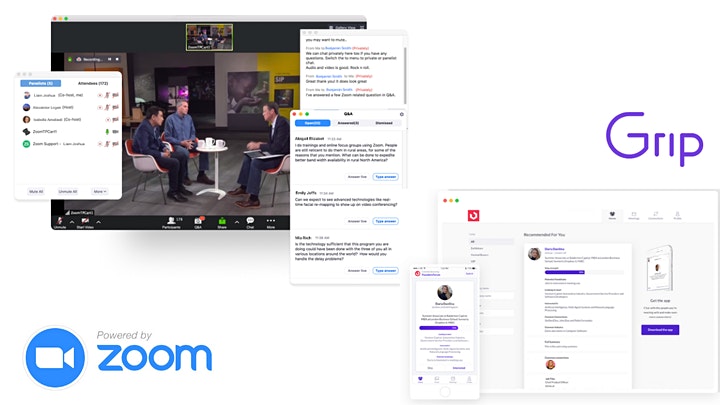
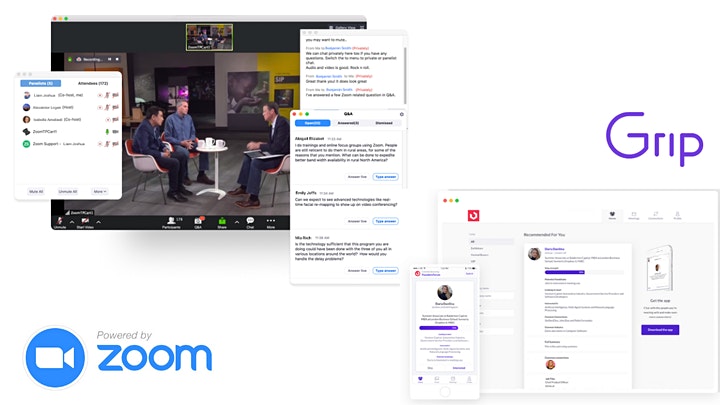
(Note: This is a post for attendees of Dec 10th Insurtech NY Event: Emerging Technologies. If you want to join this event, you can buy your tickets here.)
We created this guide to help you maximize your Core Systems event experience.
Table of Contents
A. Win cool tech gear (e.g. Apple Airpod, Amazon Echo)
B. Access and prepare for networking (Do this now!)
C. Network on the day of the event
If you have any questions about the event, do not hesitate to reach out to us via email help@insurtechny.com.
________________________________________
A. Network with Grip and Win Tech Gear (How to Below)
Network with two attendees on 12/10 and you are added to the raffle. Networking runs from 3pm to 5pm ET. Raffles will be held at 5pm. To win, you must be present at the 5pm Zoom raffle.
You can win:
– Airpod Pro
– Chrome Cast
– Amazon Echo Dot
________________________________________
B. Access and prepare for networking
1) Login: Use a desktop browser to login: Grip App
Login credentials were sent to you via email (check spam folder). Alternatively, you can “Request a reminder” to get the BadgeID sent to your email.
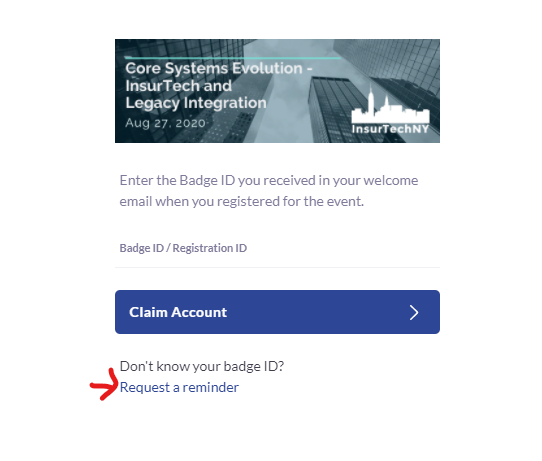
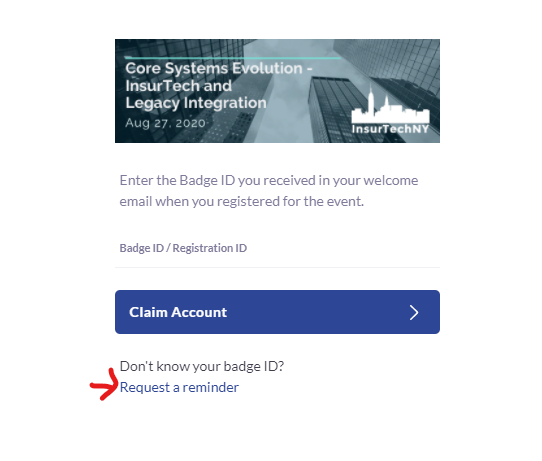
2) Setup profile: Connect your Linkedin profile to build your Grip profile. The more information you add, the better matches you will get.
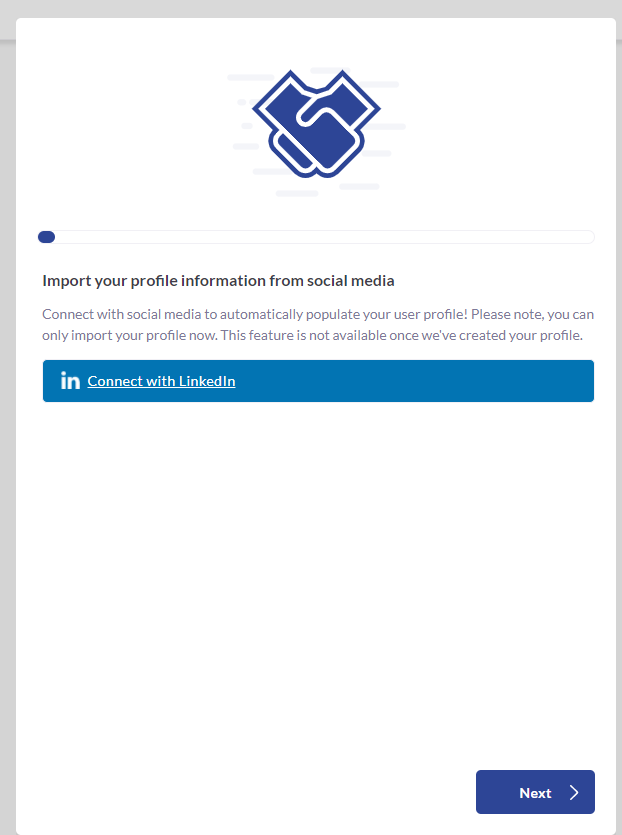
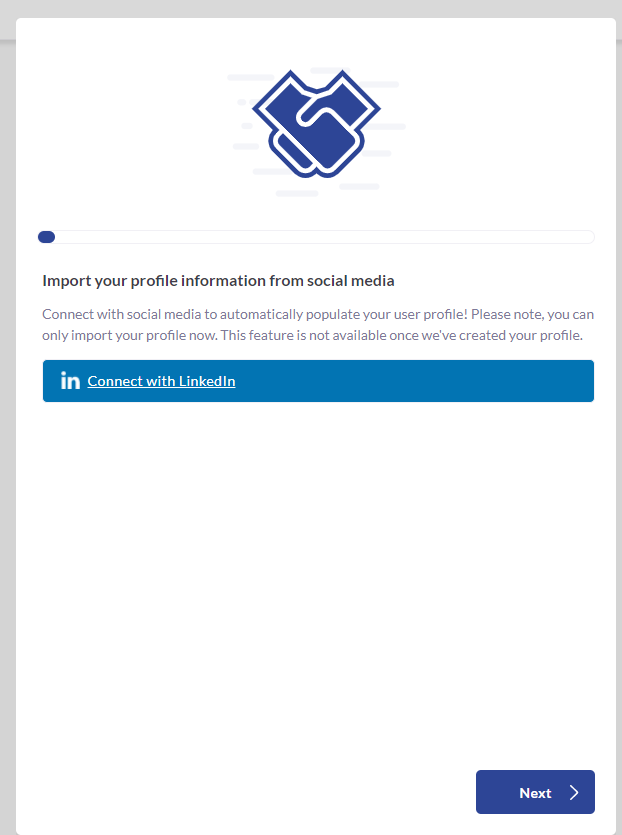
3) Find people to connect with. Couple options:
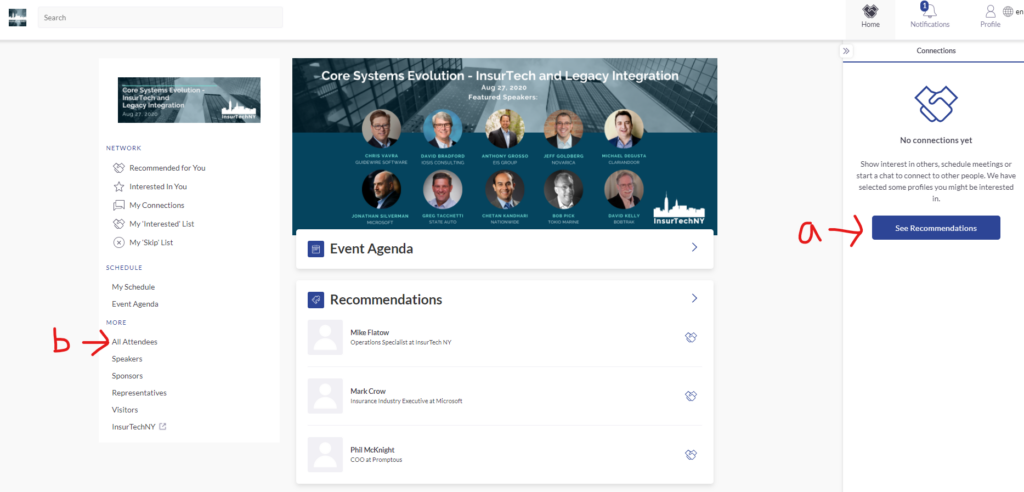
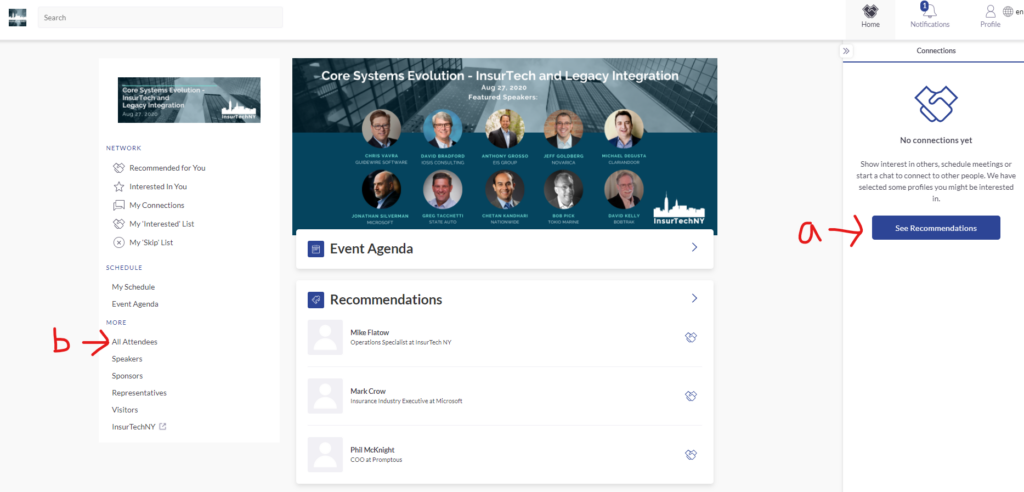
a. “See Recommendations” button. You will see a list of people that the system recommends based on your profile
b. “All attendees” link. You will see a list of attendees, which you can filter and sort to find those you are interested in meeting.
4) Schedule meeting: find a person and select “Schedule a meeting” button.
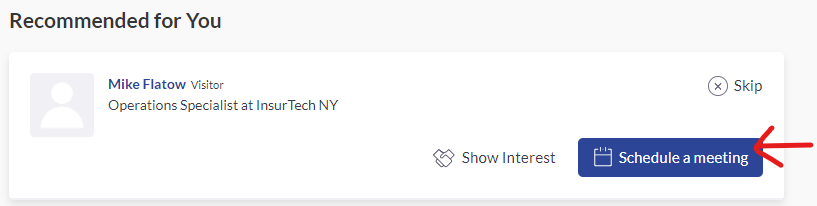
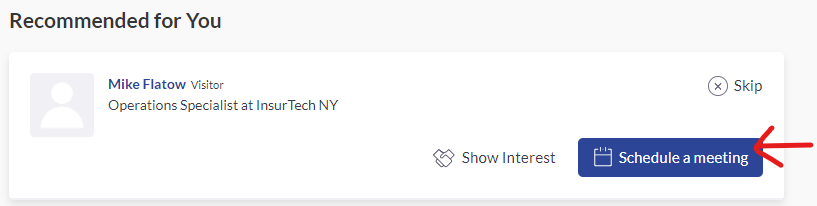
Select a 15 min time slot between 3pm and 5pm.
The location will be a virtual private video room, which will automatically be created 5 minutes before your meeting. You can also chat via text message with your meeting guest. We recommend leaving a number in there, in case the video doesn’t work.
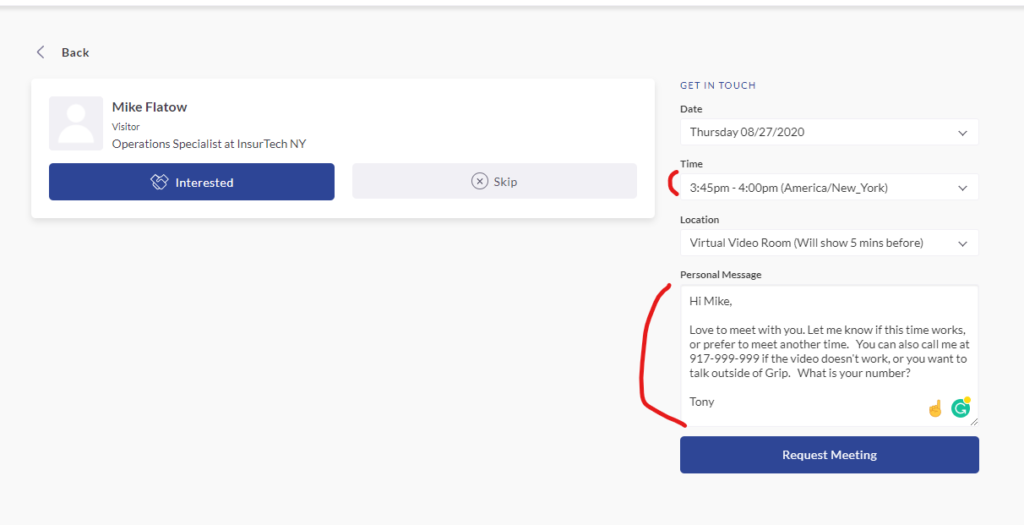
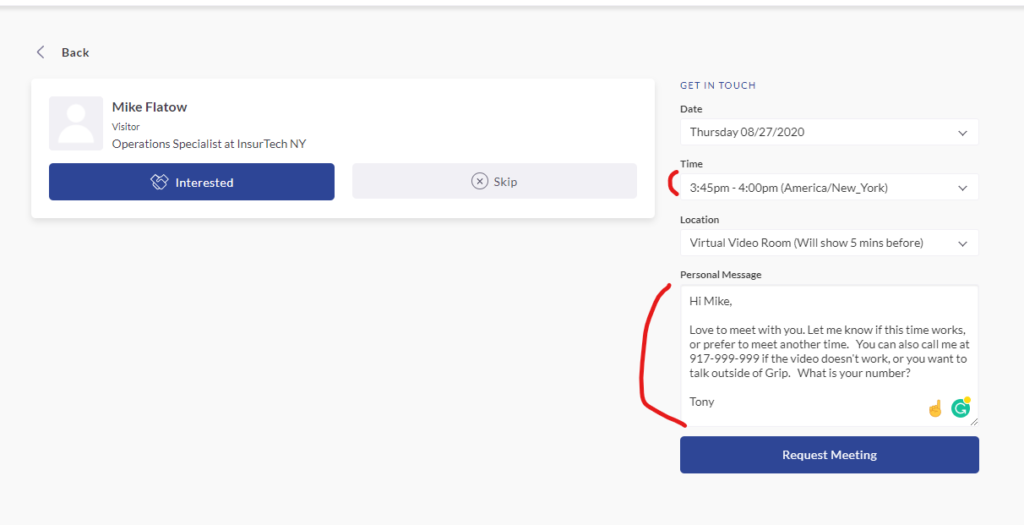
5) Accept (or reject) meeting: Other people might request a meeting with you. When they do, you will get an email like below:
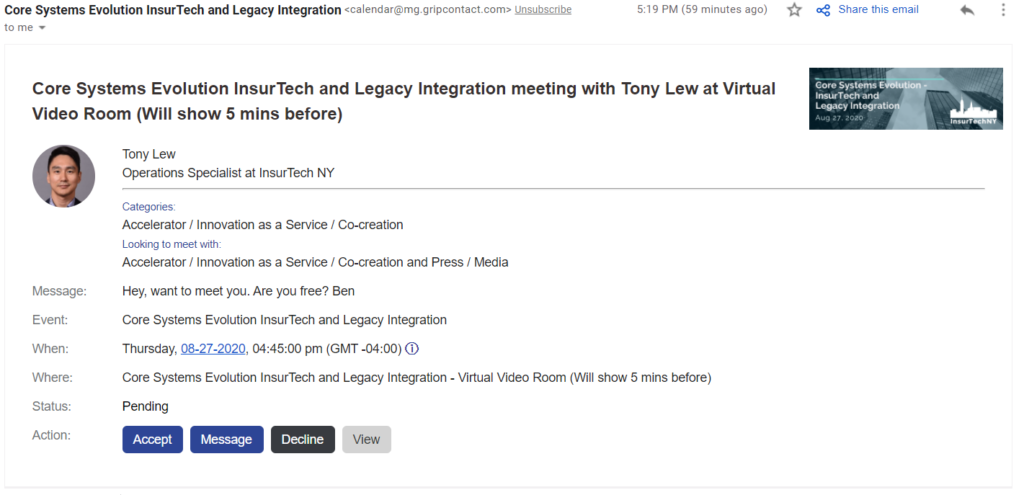
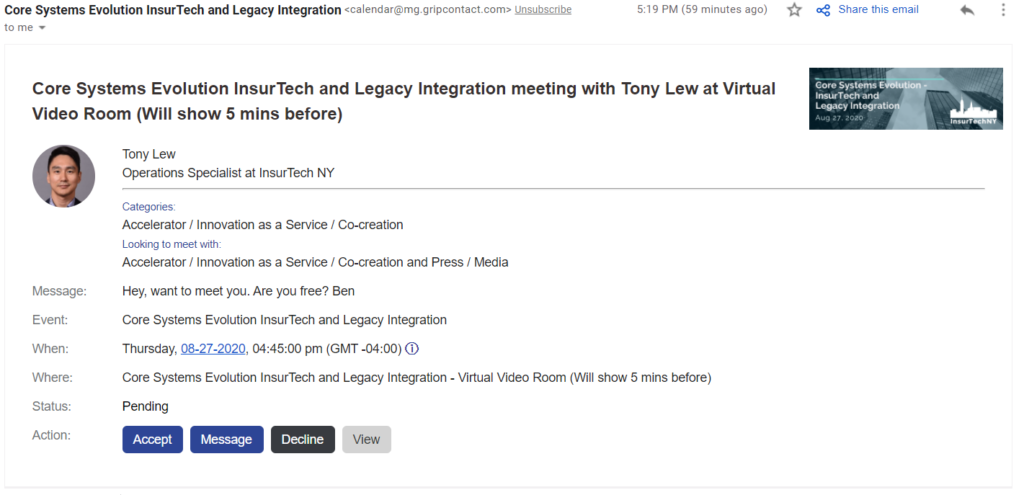
You can also check all of your meetings in the “My Schedule” link on the left of the networking app. Scroll down, and you will see your meetings from 3pm onwards.



Either way, you can choose to accept, message, reschedule or decline. Please take action on these, as you know how it feels to be left hanging.
________________________________________
C. Network on the day of the event
1) Find meeting: Go to your “My schedule” link, then click on the actual meeting you have already scheduled.



2) Join the meeting room: 5 minutes before the meeting start time, the “Open Virtual Meeting Room” button will be clickable. You can click it to join the video meeting.
3) Have a successful meeting: Once you join, there is a Chance that audio will not work, especially if you have multiple audio options on your computer. To get around this, you should click on the “Try opening the meeting in a new tab” link.
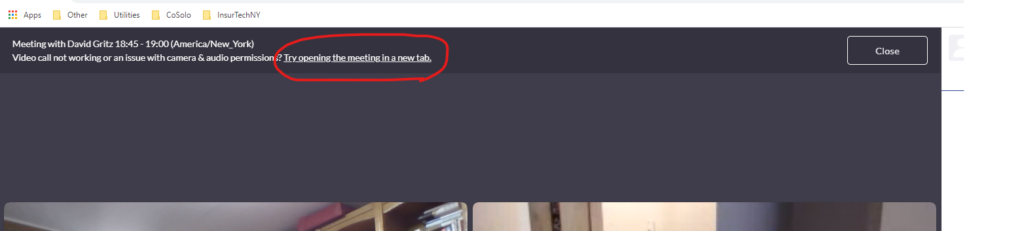
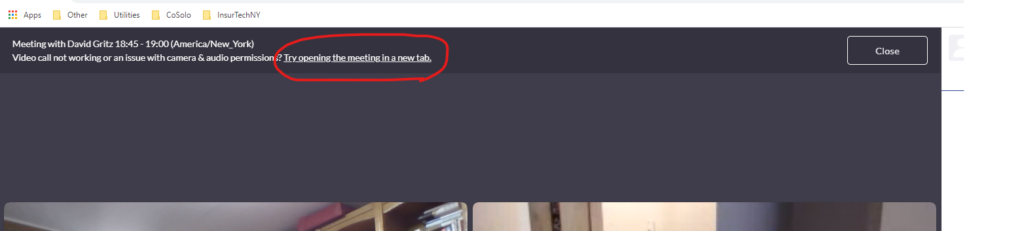
This will open a new window, which gives you options to change your audio. Click on the settings “Gear” button, and change your audio options.
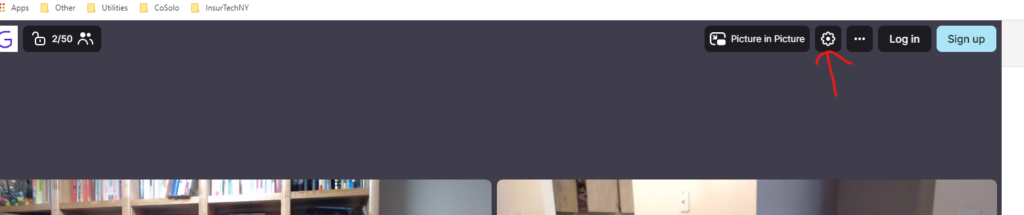
You may need to check your browser settings as well. This is a common problem among browser based video conferencing app. Below is a guide to fix it on Google Chrome Browser. It’s for a different video conferencing app but the directions are still valid. Start with #2 in the guide: https://remo1.freshdesk.com/support/solutions/articles/63000253364
5) Backup option – phone call maybe? If the above meeting method fails, just ask for a phone number and call or share your personal zoom link. You have options!
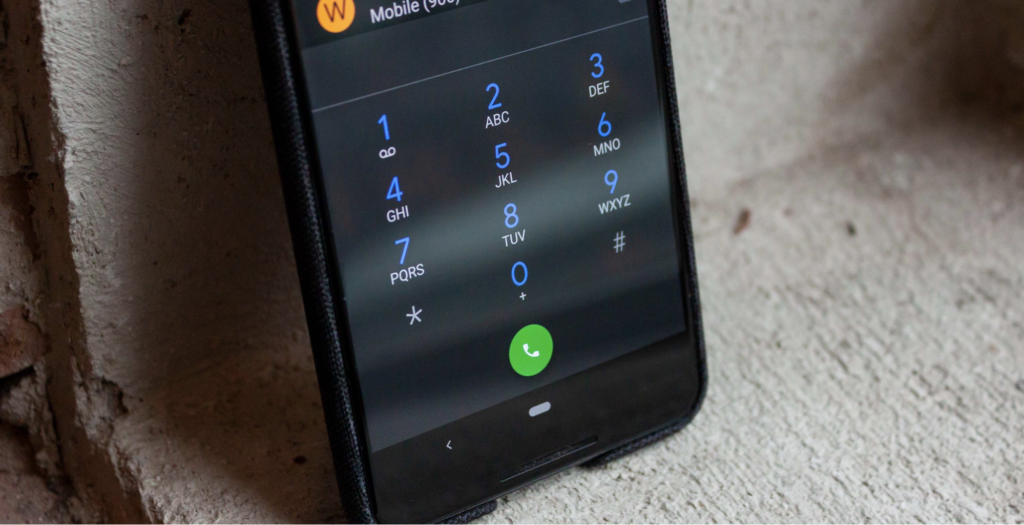
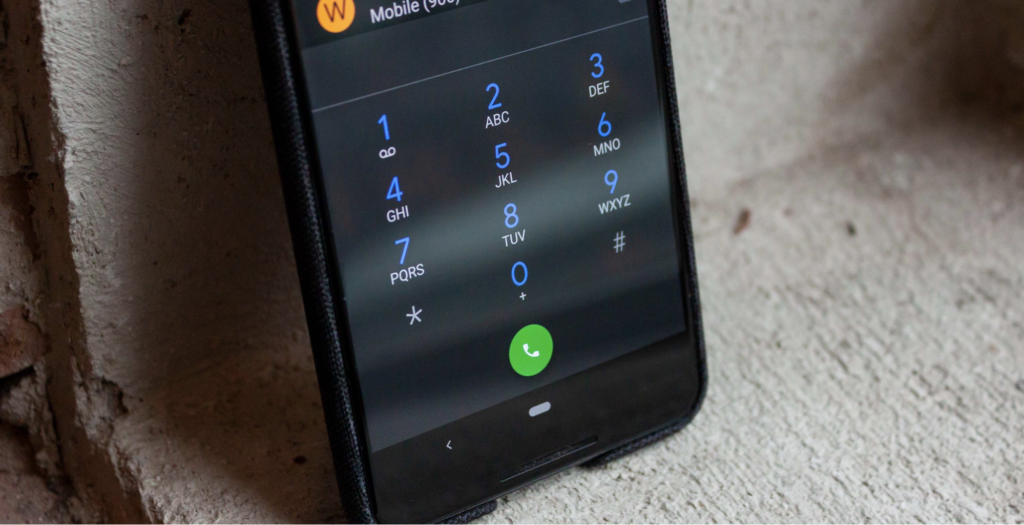
_______________________________________
D. Watch the live stream presentations
You can watch the presentation in the same networking app, or the zoom link provided in the email, Eventbrite page, or the calendar invite.
You just need an internet connection to watch the webinar. Once you are done with the presentations, you can start networking through the process described above.
Then come back to the same live stream again at 5pm ET to watch the raffle.
